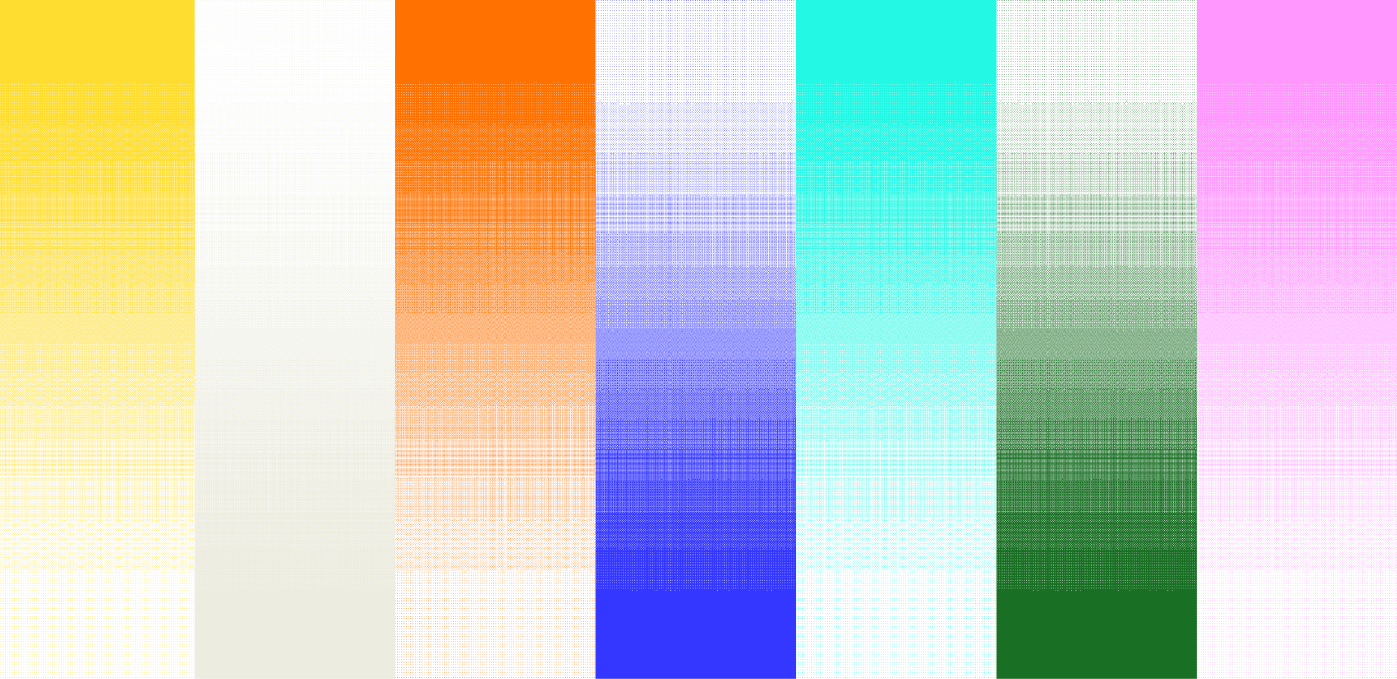![[background image] image of a work desk with a laptop and documents (for a ai legal tech company)](https://cdn.prod.website-files.com/693748580cb572d113ff78ff/69374b9623b47fe7debccf86_Screenshot%202025-08-29%20at%2013.35.12.png)
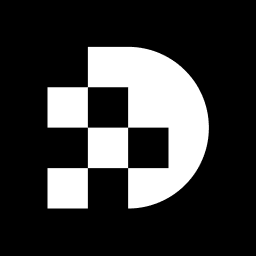
Understanding Base64 encoding can significantly enhance your development projects. This method not only allows for the smooth integration of images and media into web content but also ensures secure data transmission. Yet, converting a Base64 string into an image can feel overwhelming. What are the best practices for achieving this efficiently?
This guide breaks down the conversion process, equipping you with essential tools and troubleshooting tips. By mastering these techniques, you can empower your applications to be more media-rich and engaging. Don't let the complexities of Base64 hold you back—let's dive into the solutions that will elevate your development game.
The encoding method transforms binary data into an ASCII string format using a defined set of 64 characters. This technique is essential in data transmission, particularly within web applications, where it allows for the seamless incorporation of visuals and other media directly into HTML or CSS files. By converting binary information into a text format, this method ensures secure data transmission over channels that may not support binary formats.
Understanding the process of converting a base64 string to image is vital for developers handling visuals or binary data in their applications. It streamlines the embedding and transmission process, preventing corruption or loss of data. Embracing this technique not only enhances your application's functionality but also boosts its reliability in delivering media-rich content.
To convert a Base64 string to an image, you need a few essential tools:
By following these steps, you can easily convert a base64 string to image, enhancing your workflow and productivity.
To convert your Base64 string to an image using an online tool, follow these straightforward steps:
If you encounter issues while converting a Base64 string to an image, consider these essential troubleshooting tips:
Converting a Base64 string to an image is an essential skill for developers engaged in multimedia content within web applications. This process transforms binary data into a text format, simplifying image embedding while ensuring secure and efficient data transmission. By mastering this conversion method, developers can significantly enhance the functionality and reliability of their applications, making it a crucial aspect of modern web development.
The article outlines the necessary steps and tools for successful conversion, including:
It provides a clear guide on how to paste the encoded data, select the output format, and troubleshoot common issues that may arise. By following these guidelines, anyone can confidently convert Base64 strings to images without encountering major challenges.
Ultimately, mastering Base64 image conversion paves the way for improved workflows and enriched user experiences in applications. Embracing this technique not only boosts productivity but also empowers developers to deliver media-rich content seamlessly. For those eager to enhance their skills, exploring various online tools and resources will facilitate this essential process, ensuring that the conversion from Base64 to image becomes a straightforward and efficient task.
What is Base64 encoding?
Base64 encoding is a method that transforms binary data into an ASCII string format using a defined set of 64 characters.
Why is Base64 encoding important in web applications?
It is essential for data transmission, allowing for the seamless incorporation of visuals and other media directly into HTML or CSS files.
How does Base64 encoding ensure secure data transmission?
By converting binary information into a text format, Base64 encoding ensures secure data transmission over channels that may not support binary formats.
Why should developers understand the process of converting a Base64 string to an image?
Understanding this process is vital for developers handling visuals or binary data, as it streamlines the embedding and transmission process, preventing corruption or loss of data.
What are the benefits of using Base64 encoding in applications?
Embracing Base64 encoding enhances an application's functionality and boosts its reliability in delivering media-rich content.