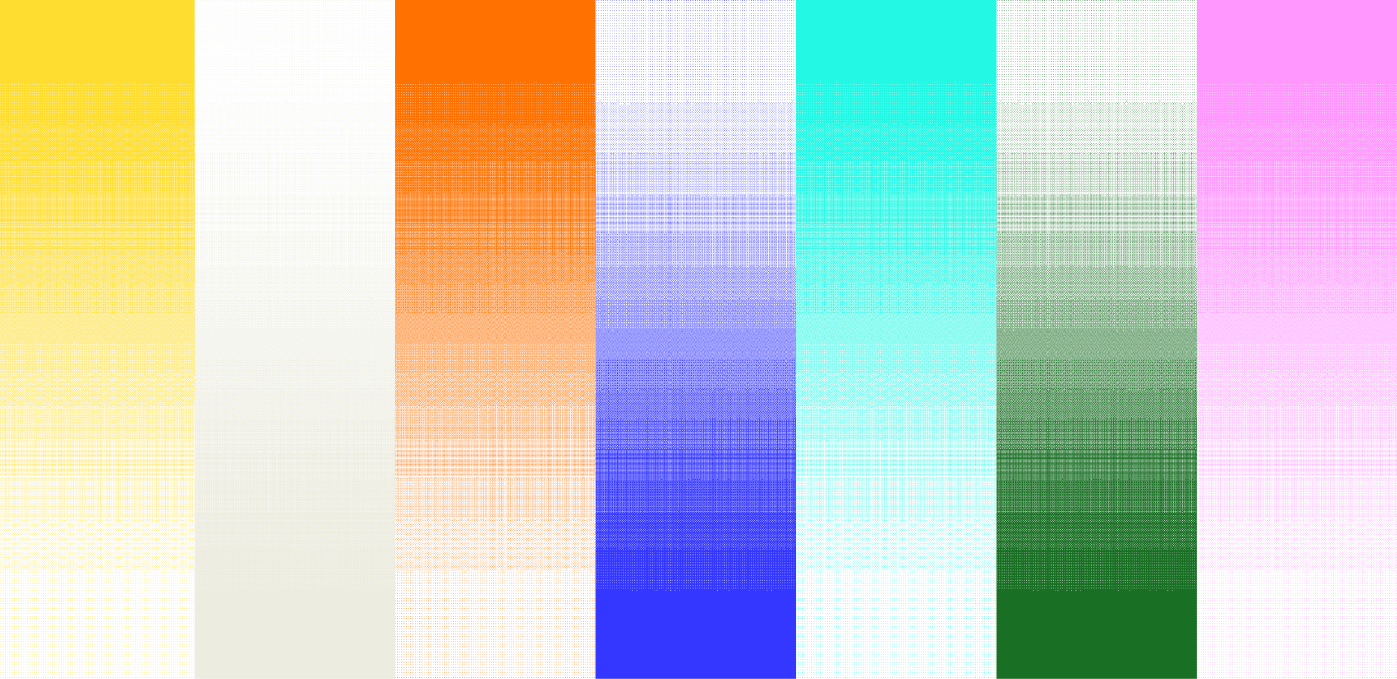![[background image] image of a work desk with a laptop and documents (for a ai legal tech company)](https://cdn.prod.website-files.com/693748580cb572d113ff78ff/69374b9623b47fe7debccf86_Screenshot%202025-08-29%20at%2013.35.12.png)
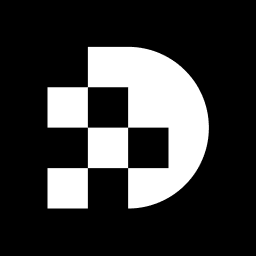
Transforming video content into audio files opens up a world of possibilities for content creators. This process not only enhances accessibility but also expands repurposing opportunities. In this guide, we will delve into the essential techniques and tools needed for developers to effectively convert video to audio, ensuring high-quality sound extraction tailored to various needs.
However, amidst the plethora of options available, navigating the challenges of format selection and troubleshooting can be daunting. How can one achieve the best results in this endeavor?
Transforming visuals to sound involves extracting the audio track from a film file, allowing individuals to experience the sound independently from the visual component, effectively converting from video to audio. Common audio formats include MP3, WAV, and AAC, while video formats can range from MP4 to AVI. Understanding the differences between these formats is crucial, as they directly affect the quality and compatibility of the audio output.
For instance, MP3 is highly compatible and strikes a favorable balance between file size and sound quality, making it a popular choice for sound extraction. It is advisable to use a bitrate of 128 kbps or higher to ensure a good equilibrium between quality and file size. In professional settings, WAV files are preferred due to their uncompressed nature, which preserves sound quality for enhanced editing and mixing capabilities.
As audio preferences evolve, users are increasingly leaning towards formats that offer both high quality and efficient storage, such as AAC. This format provides superior sound quality at lower bitrates compared to MP3. Practical applications of sound extraction from video to audio files include repurposing webinar audio for podcasts or social media, which improves accessibility for users who prefer audio options.
Furthermore, developers can take advantage of various recording software options available across different budget ranges to streamline this process. Understanding these nuances not only aids in selecting the appropriate format but also ensures optimal sound quality and user satisfaction. Additionally, it is vital to verify the output destination folder prior to commencing the conversion process to prevent any complications. Effective communication with clients regarding their audio needs is essential for delivering the right sound type.
When it comes to converting from video to audio, a variety of tools are at your disposal, ranging from desktop applications to online services. This versatility allows you to choose the best option for your needs.
VLC Media Player stands out as a versatile, free tool that supports multiple formats, offering a straightforward conversion process that is both efficient and user-friendly.
FFmpeg is another powerful option, favored by developers for its command-line utility and extensive support for various file types. Its versatility makes it a go-to choice for those who require advanced functionality.
For those seeking convenience, Online Converters like FreeConvert and CloudConvert provide an excellent solution. These websites enable users to upload videos and transform them into audio formats without the need for software installation. This makes them ideal for quick conversions, especially when time is of the essence.
When selecting a tool, it is crucial to consider factors such as ease of use, supported formats, and the need for batch processing capabilities. By evaluating these aspects, you can choose the tool that best fits your audio conversion needs.
To convert video to audio using VLC Media Player, follow these straightforward steps:
For those using FFmpeg, the command for audio extraction from video is as follows:
ffmpeg -i input_video.mp4 -q:a 0 -map a output_audio.mp3
Before using FFmpeg, ensure you download it as a static build and add the ffprobe executable to your user's $PATH for proper functionality.
Developers have commended VLC for its user-friendly interface and effectiveness in sound extraction. One developer remarked that the process is 'relatively straightforward and opens up numerous opportunities for creators to reuse old content or work across podcast formats and other media.' This ease of use, combined with VLC's powerful features, makes it an excellent choice for converting from video to audio quickly and effectively. In practice, users can anticipate the transformation process to require only a few minutes, depending on the file size and system performance. Furthermore, VLC supports batch processing, enabling users to transform multiple files at the same time, improving efficiency for those dealing with large amounts of media.
Here are some common issues you might encounter during video to audio conversion and how to resolve them:
By being aware of these issues and their solutions, you can troubleshoot effectively and ensure a successful conversion process.
Transforming video content into audio files unlocks a myriad of possibilities for creators, facilitating the repurposing of material and addressing diverse audience preferences. This process, while straightforward, necessitates a solid understanding of the various formats and tools available to ensure optimal results. By adhering to the right steps and employing effective software options, developers can successfully extract audio from video files, significantly enhancing the accessibility of their content.
Key insights from this guide underscore the critical importance of selecting the appropriate format for audio output, along with tools that best align with individual needs.
stand out as exemplary choices, providing user-friendly interfaces and robust features that streamline the conversion process. Moreover, awareness of common issues and their solutions can greatly enhance the overall experience, ensuring that the output meets quality expectations.
Ultimately, the capability to convert video to audio not only enriches content creation but also aligns with contemporary consumption habits. As the demand for audio content continues to surge, embracing these conversion techniques empowers developers to broaden their reach and deliver compelling experiences. Whether for podcasts, webinars, or social media, mastering the art of video to audio conversion is an invaluable skill that can lead to heightened audience engagement and satisfaction.
What is video to audio conversion?
Video to audio conversion involves extracting the audio track from a video file, allowing individuals to experience the sound independently from the visual component.
What are common audio formats used in conversion?
Common audio formats include MP3, WAV, and AAC.
What video formats can be converted to audio?
Video formats that can be converted to audio include MP4 and AVI.
Why is it important to understand the differences between audio and video formats?
Understanding the differences between formats is crucial because they directly affect the quality and compatibility of the audio output.
What are the advantages of using MP3 for audio extraction?
MP3 is highly compatible and offers a favorable balance between file size and sound quality, making it a popular choice for sound extraction.
What bitrate is advisable for MP3 files to ensure good quality?
It is advisable to use a bitrate of 128 kbps or higher for MP3 files to maintain a good balance between quality and file size.
Why are WAV files preferred in professional settings?
WAV files are preferred in professional settings due to their uncompressed nature, which preserves sound quality for enhanced editing and mixing capabilities.
What is the benefit of using AAC format?
AAC format provides superior sound quality at lower bitrates compared to MP3, making it a popular choice for users seeking high quality and efficient storage.
What are some practical applications of converting video to audio?
Practical applications include repurposing webinar audio for podcasts or social media, which improves accessibility for users who prefer audio options.
What should developers consider when choosing recording software for conversion?
Developers should consider various recording software options available across different budget ranges to streamline the conversion process.
What is important to verify before starting the conversion process?
It is vital to verify the output destination folder prior to commencing the conversion process to prevent any complications.
How can effective communication with clients impact audio conversion?
Effective communication with clients regarding their audio needs is essential for delivering the right sound type and ensuring user satisfaction.