![[background image] image of a work desk with a laptop and documents (for a ai legal tech company)](https://cdn.prod.website-files.com/689a595719c7dc820f305e94/68b20f238544db6e081a0c92_Screenshot%202025-08-29%20at%2013.35.12.png)
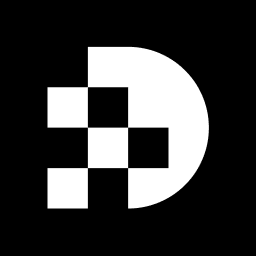
ffmpeg -i input.mp4 -vf 'fps=1' output_%04d.png.Converting video files into image sequences is an essential skill for developers, particularly in the realm of enhancing multimedia applications. This transformation of MP4 files into PNG sequences not only improves image quality but also facilitates the integration of these images into various web and design projects.
Nevertheless, with a multitude of tools and methods available, developers often encounter the challenge of selecting the most effective approach. What techniques yield seamless conversions, and how can common pitfalls be effectively navigated?
MP4 (MPEG-4 Part 14) serves as a widely utilized digital multimedia container, adeptly storing video and audio while supporting a variety of codecs. Its widespread adoption is attributed to its effectiveness for streaming and sharing videos online, establishing it as a fundamental component in multimedia applications. Conversely, PNG (Portable Network Graphics) is a raster graphics file type celebrated for its lossless data compression and ability to handle transparency, making it an ideal choice for high-quality images in web design.
Understanding these formats is crucial for developers, particularly when into an mp4 to png sequence for applications or web use. The key differences are:
Familiarity with these distinctions empowers developers to select the most suitable tools and methods for conversion, ensuring optimal results in their projects.
To convert MP4 files to PNG sequences, you will need the following tools:
FFmpeg: A powerful command-line tool for video and audio processing, FFmpeg is widely utilized for converting multimedia formats and is accessible on various platforms.
Online Converters: For those who prefer not to install software, several online tools can convert MP4 to PNG, including:
Video Editing Software: Applications like Adobe Premiere Pro or VLC Media Player can also be used to extract frames from videos.
Having these tools ready will streamline the conversion process.
Open Command Line Interface: Access your terminal (Mac/Linux) or Command Prompt (Windows).
Navigate to the Directory: Use the cd command to navigate to the folder containing your MP4 document.
Run the Conversion Command:
ffmpeg -i input.mp4 -vf "fps=1" output_%04d.png
input.mp4 with your file name. This command extracts one frame per second for an mp4 to png sequence; adjust fps as needed.Check Output: Your PNG images will be saved in the same directory.
Media > Convert/Save.Add and select your MP4.Convert/Save and choose the output format as PNG.Start to begin the extraction process.By following these steps, you will effectively into an mp4 to png sequence.
Conversion Fails or Errors:
Output Quality Issues:
fps value in the FFmpeg command to enhance clarity.Missing PNG Files:
Online Converter Limitations:
By recognizing these common issues and their respective solutions, you can troubleshoot effectively and ensure a smooth conversion process.
Converting MP4 files to PNG sequences represents a valuable skill for developers, facilitating the extraction of high-quality images from video content. This process not only enhances the versatility of multimedia applications but also enables effective graphics use in web design. By grasping the differences between the MP4 and PNG formats, developers can make informed decisions regarding the best tools and methods for their conversion needs.
This guide highlights essential tools such as:
to streamline the conversion process. Step-by-step instructions provide clarity on executing the conversion using various methods, ensuring users can efficiently achieve their desired outcomes. Additionally, troubleshooting common issues equips developers with the knowledge to address potential challenges encountered during the conversion.
Ultimately, mastering the conversion of MP4 to PNG sequences opens up new opportunities for creativity and innovation in multimedia projects. Embracing these techniques not only enhances output quality but also streamlines workflows, making it essential for developers to integrate these skills into their toolkit. By leveraging the insights and tools discussed, developers can confidently navigate the conversion process and elevate their work to new heights.
What is MP4 and what are its main features?
MP4 (MPEG-4 Part 14) is a widely used digital multimedia container that stores video and audio while supporting various codecs. It is particularly effective for streaming and sharing videos online.
What is PNG and what are its main features?
PNG (Portable Network Graphics) is a raster graphics file type known for its lossless data compression and ability to handle transparency. It is ideal for high-quality images, especially in web design.
Why is it important to understand MP4 and PNG formats?
Understanding these formats is crucial for developers, especially when converting video frames into an MP4 to PNG sequence for applications or web use. Knowing the differences helps in selecting the right tools and methods for conversion.
What are the key differences between MP4 and PNG?
The key differences are that MP4 is a compressed video format that supports audio, making it suitable for streaming and playback, while PNG is an image format that provides lossless compression and transparency support, making it ideal for graphics and web applications.
