![[background image] image of a work desk with a laptop and documents (for a ai legal tech company)](https://cdn.prod.website-files.com/689a595719c7dc820f305e94/68b20f238544db6e081a0c92_Screenshot%202025-08-29%20at%2013.35.12.png)
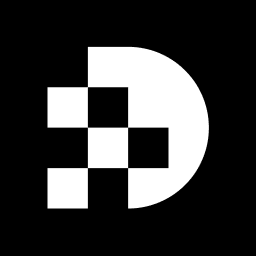
Converting multimedia files has become an essential skill for developers who seek to optimize web performance and enhance user experiences. Among the myriad formats available, MP4 and WEBP emerge as notable contenders, each presenting unique advantages and challenges.
This article explores the transformative process of converting MP4 to WEBP, providing a step-by-step guide that simplifies the conversion while emphasizing the significant benefits of utilizing WEBP, including improved loading times and reduced bandwidth usage.
As developers embark on this transition, they may encounter common pitfalls—what strategies can be employed to ensure a seamless conversion experience?
MP4 (MPEG-4 Part 14) stands as a widely adopted multimedia container format, adept at accommodating video, audio, subtitles, and images. This versatility ensures compatibility across a vast array of devices and platforms, making it a preferred choice for streaming and downloading video content. In contrast, a modern image format developed by Google offers superior compression capabilities. It supports both lossy and lossless compression, resulting in images that are generally smaller than their JPEG and PNG counterparts. This reduction in file size contributes to faster loading times on websites, significantly enhancing the overall user experience.
Utilizing this image format instead of converting MP4 to WEBP for online performance presents substantial benefits. For instance, its efficient compression can lead to reduced bandwidth usage, crucial for optimizing page load speeds. However, it's important to recognize that MP4 typically produces better video quality than other formats, making it a more suitable choice for high-quality video content. Statistics reveal that adoption rates for this image format have been steadily increasing, with many developers opting for it to enhance site performance. Real-world examples illustrate how developers have successfully transitioned from MP4 to WEBP, showcasing the process of mp4 to webp conversion and achieving notable improvements in loading times and user engagement.
Industry leaders emphasize the advantages of this image format, highlighting its capacity to preserve high-quality visuals while minimizing file sizes. Nevertheless, developers must also consider potential compatibility issues with older browsers, which could impact user experience. By understanding the strengths and limitations of both MP4 and alternative formats, developers can make informed decisions about converting mp4 to webp, ultimately optimizing their applications for superior performance. As Rob LeFebvre observes, choosing the right format isn’t merely about aesthetics—it significantly affects performance, accessibility, and search engine optimization (SEO).
When converting from MP4 to WEBP, developers have a plethora of tools available, each tailored to specific needs and preferences. Understanding these options is crucial for making informed decisions.
Online converters like MConverter, CloudConvert, and TinyWow offer quick, user-friendly solutions for converting files from MP4 to WEBP. These tools allow users to upload documents directly from their devices without the need for software installation. Many users appreciate the convenience of these services, particularly for smaller documents, as they can convert up to 10 items daily at no cost, with premium plans available for batch processing. However, online converters often impose file size limits, which can hinder their effectiveness for larger projects.
Desktop Applications: For those seeking greater control over the conversion process, desktop applications such as FFmpeg and Video Converter Ultimate stand out. FFmpeg, a powerful command-line utility, is favored by developers for its flexibility and capacity to handle batch transformations efficiently. Users can customize output settings, ensuring high-quality results tailored to their specific project needs. Real-world applications illustrate how developers effectively utilize FFmpeg to automate frame extraction and processing, significantly streamlining their workflows. As Daniel Walker notes, "FFmpeg is a robust multimedia framework that offers a command-line interface for converting, recording, and streaming audio and video content."
Browser Add-ons: Additionally, certain browser add-ons facilitate rapid transformations directly within the browser, providing a seamless experience for users who frequently modify documents. These extensions often integrate with existing workflows, granting quick access to conversion tools without interrupting ongoing tasks.
When selecting a conversion tool, consider factors such as size limits, conversion speed, and output quality. Online converters typically excel in user-friendliness, while desktop applications provide enhanced flexibility and control, making them ideal for larger projects or more intricate requirements. Importantly, the WEBP format offers a smaller file size compared to GIF while preserving high quality, making it an appealing choice for developers looking to convert MP4 to WEBP. User satisfaction ratings reveal that while online tools offer convenience, desktop solutions like FFmpeg are frequently preferred for their robust capabilities and customization options.
To convert MP4 to WEBP efficiently, follow these steps:
Select Your Tool: Choose a reliable conversion tool, such as MConverter Plus, FFmpeg, or FoneLab Video Converter Ultimate. These options are known for their speed and effectiveness. Exercise caution with online converters, as they may compromise quality for larger files (over 20MB).
Upload Your MP4 Document: For online converters, click the upload button to select your MP4 file. If using desktop software, launch the application and import your document directly.
Choose WEBP as Output Format: In the tool, select WEBP as your desired output format. Adjust settings such as quality and compression level if possible. Utilizing a qscale parameter can help achieve the ideal balance between file size and quality. Remember, WebP supports both lossy and lossless compression, providing flexibility in your output.
Start the Conversion: Click the convert button to begin the process. The duration of processing will vary based on file size and internet speed, but typically, it takes just a few seconds for each document.
Download the Converted Document: Once the conversion is complete, download the WEBP file to your device. Desktop applications may automatically save the document in a designated folder.
By following these steps, you can achieve high-quality conversions while optimizing file sizes, resulting in quicker load times and enhanced user experiences. Developers have noted that the process of converting MP4 to WEBP not only reduces file size but also improves SEO performance, establishing it as a best practice in web development. Additionally, consider using FFmpeg to convert extracted frames to WebP format for greater control over your output.
The process of converting mp4 to webp can present several challenges that require attention. Here are effective troubleshooting strategies to address common issues:
Document Size Limitations: Numerous online converters enforce size restrictions. If your MP4 exceeds these limits, opt for a robust desktop application like FFmpeg, which can handle larger sizes without constraints. As Lisa Ou notes, "Using a powerful tool like FFmpeg is essential for handling larger files efficiently."
Quality Loss: A decrease in output quality can be frustrating. Revisit the settings in your transformation tool. Fine-tuning the quality and compression parameters can significantly enhance the final result. Notably, around 30% of users indicate experiencing quality loss during transformations, underscoring the necessity of modifying settings correctly.
Unsupported Formats: Ensure that your MP4 format is intact and compatible. If the transformation fails, consider utilizing a different converter or re-encoding the MP4 to webp to ensure compatibility. Tools like the Videos to WebP application can be particularly helpful in this regard.
Slow Transformation Rate: If you encounter prolonged processing durations, switch to a desktop application. These applications generally handle documents more effectively than web-based tools, especially for larger items.
Awareness of these potential issues and their solutions can simplify your transition process, ensuring optimal results. Industry professionals recommend being mindful of file size limitations to avoid interruptions in the conversion workflow.
Converting MP4 to WEBP represents a strategic move for developers intent on enhancing website performance and user experience. By leveraging the superior compression capabilities of the WEBP format, developers can achieve smaller file sizes without sacrificing image quality. This transition optimizes loading times and contributes to improved SEO outcomes, making it a vital consideration in modern web development.
Throughout this article, essential insights have been shared regarding:
From online converters to powerful desktop applications like FFmpeg, the right choice hinges on the specific needs of the project. Additionally, addressing common issues such as quality loss and size limitations ensures a smooth conversion experience.
Ultimately, embracing the conversion from MP4 to WEBP transcends merely adopting a new format; it signifies a commitment to a more efficient, user-friendly digital landscape. Developers are encouraged to explore these tools and techniques to stay ahead of the curve, maximizing the potential of their web applications while delivering high-quality content to users. Taking action now can lead to significant improvements in site performance and user engagement, reinforcing the importance of this conversion in the evolving digital environment.
What is the MP4 format?
MP4 (MPEG-4 Part 14) is a widely adopted multimedia container format that can accommodate video, audio, subtitles, and images, ensuring compatibility across various devices and platforms.
What are the advantages of the WEBP format?
WEBP is a modern image format developed by Google that offers superior compression capabilities, supporting both lossy and lossless compression, resulting in smaller file sizes compared to JPEG and PNG, which enhances loading times on websites.
Why should developers consider using WEBP instead of converting MP4 to WEBP?
Using WEBP for images instead of converting MP4 to WEBP can lead to reduced bandwidth usage and faster page load speeds, improving overall user experience.
How does MP4 compare to other formats in terms of video quality?
MP4 typically produces better video quality than other formats, making it a more suitable choice for high-quality video content.
What trends are observed in the adoption of the WEBP format?
Adoption rates for the WEBP format have been steadily increasing, with many developers choosing it to enhance site performance.
What are some real-world examples of transitioning from MP4 to WEBP?
Real-world examples show developers successfully transitioning from MP4 to WEBP, achieving notable improvements in loading times and user engagement.
What considerations should developers keep in mind regarding compatibility?
Developers must consider potential compatibility issues with older browsers when using WEBP, as this could impact user experience.
How does the choice of format affect performance and SEO?
Choosing the right format significantly affects performance, accessibility, and search engine optimization (SEO), as noted by industry experts.
