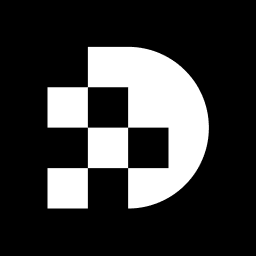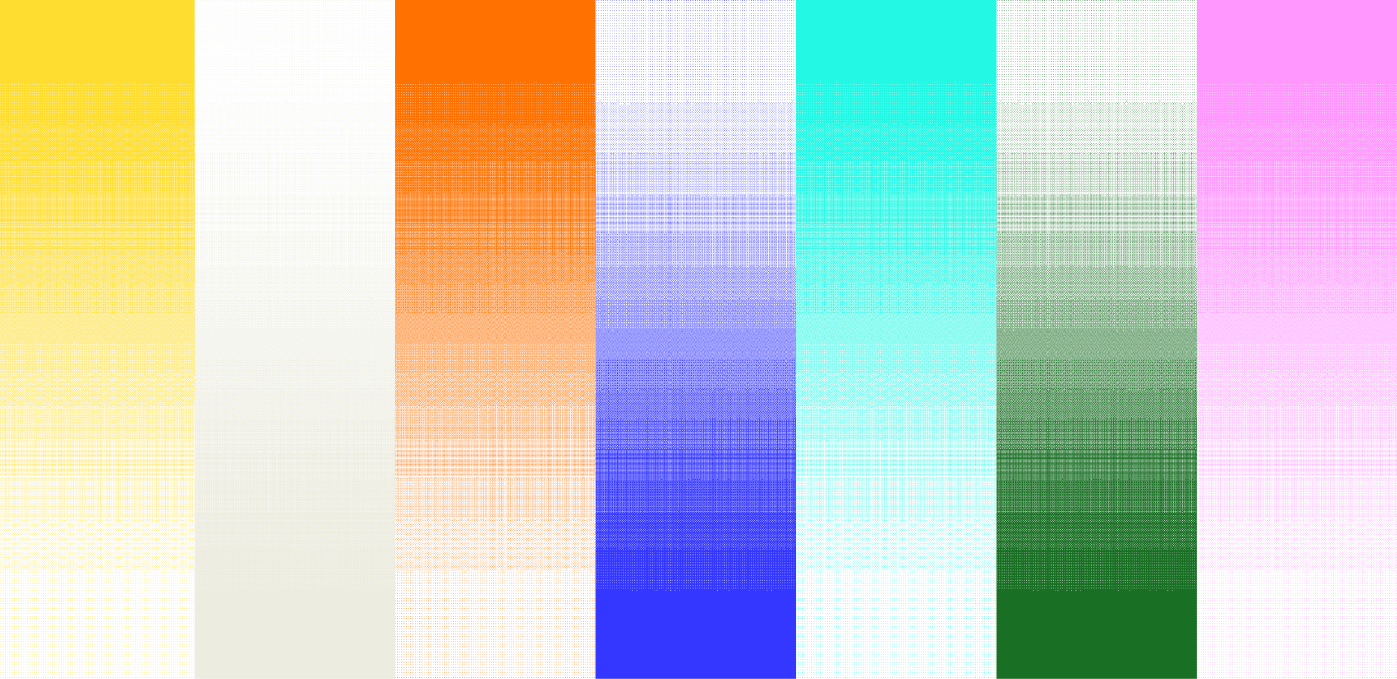Key Highlights:
- Text editing in photos enhances visual communication and requires understanding text layers, fonts, alignment, and colour contrast.
- Key editing tools include Adobe Photoshop for advanced features, Canva for beginners, GIMP as a free alternative, and Fotor for quick edits.
- Steps to edit text in a photo include opening the tool, uploading the image, using the typography tool, customising the text, applying effects, and saving edits.
- Resources for successful editing include online tutorials, community forums, official documentation, and troubleshooting tips for common issues.
Introduction
Editing text in photos can significantly transform ordinary images into compelling visual narratives, enhancing both communication and creativity. This guide provides beginners with a comprehensive walkthrough of the essential tools and techniques required to master text editing. From understanding text layers to selecting the right software, we cover it all.
However, with an overwhelming number of options available, how can one effectively navigate the myriad of choices to find the best fit for their specific needs?
Understand the Basics of Text Editing in Photos
Altering written content in photos involves the ability to edit text in photo images for various purposes, such as enhancing visual communication or creating appealing graphics. Understanding the following key concepts is essential:
- Text Layers: Most editing tools utilize layers to separate text from the background, enabling straightforward adjustments.
- Fonts and Styles: Familiarity with different font types and styles can significantly enhance the visual appeal of your content.
- Alignment and Positioning: Proper alignment ensures that your text complements the image, rather than detracting from it.
- Color and Contrast: Choosing the right color for your text is vital for both readability and visual attractiveness.
Familiarizing yourself with these concepts will prepare you for the revision process ahead.
Several tools are available for editing text in photos, each offering unique features that cater to different needs:
- Adobe Photoshop: This professional-grade tool boasts extensive features for text editing, including advanced typography options and robust layer management.
- Canva: An ideal platform for beginners, Canva is user-friendly, providing pre-designed templates and an easy drag-and-drop functionality.
- GIMP: A free, open-source alternative to Photoshop, GIMP offers strong text manipulation features, making it a solid choice for those looking to edit without cost.
- Fotor: This online editor combines simplicity with powerful editing capabilities, perfect for quick edits.
When selecting a tool that allows you to edit text in photo, consider factors such as ease of use, available features, and whether you require advanced capabilities or a straightforward interface. By carefully evaluating these aspects, you can choose the tool that best meets your text editing needs.
Follow Step-by-Step Instructions to Edit Text in Your Photo
To effectively edit text in your photo, follow these streamlined steps:
- Open Your Editing Tool: Launch your chosen software or online platform.
- Upload Your Photo: Import the image you wish to edit by clicking on 'Upload' or 'Import'.
- Choose the Typography Tool: Find the typography tool icon, usually depicted by a 'T' in the toolbar.
- Click on the desired area of the photo to create a box for writing.
- Enter your desired content into the input field.
- Customize Your Text: Utilize available options to modify the font, size, color, and alignment. Adjust the box's position by dragging it as necessary.
- Apply Effects (Optional): Enhance visibility by adding effects like shadows or outlines, if your tool supports it.
- Save Your Edits: Once satisfied with your adjustments, save the image by selecting 'Export' or 'Save As' to preserve the original file.
By following these steps, you can efficiently edit text in photo content, ensuring both clarity and visual appeal. Recall, as mentioned by design instructors, efficient content customization can greatly improve the overall effect of your visuals.
Access Resources and Troubleshooting Tips for Successful Edits
To ensure successful text editing, consider these essential resources and troubleshooting tips:
- Online Tutorials: Websites like YouTube and Skillshare offer video tutorials that provide visual guidance on using specific tools effectively.
- Community Forums: Platforms such as Reddit or Stack Overflow are invaluable for seeking advice from experienced users who can share their insights.
- Documentation: Most editing tools come equipped with official documentation or help centers that deliver detailed instructions and FAQs.
- Common Issues: If your content isn't appearing as expected, verify the layer settings to ensure visibility. Should the text be hard to read, experiment with various colors and backgrounds to enhance clarity.
By leveraging these resources and tips, you can significantly enhance your editing skills and troubleshoot effectively.
Conclusion
Editing text in photos is a valuable skill that significantly enhances visual communication and creativity. Mastering the art of text editing allows individuals to transform ordinary images into compelling graphics that resonate with their audience. This guide has provided a comprehensive overview of essential concepts, tools, and step-by-step instructions necessary for effective text editing.
Key points discussed include:
- Understanding text layers
- Choosing appropriate fonts and styles
- Ensuring proper alignment and color contrast
Various editing tools, such as Adobe Photoshop, Canva, GIMP, and Fotor, cater to different user needs, from beginners to professionals. By following the outlined steps, anyone can confidently edit text in their photos, ensuring both clarity and visual appeal.
Ultimately, the ability to edit text in photos opens up a world of creative possibilities. Whether for personal projects or professional endeavors, utilizing the right tools and resources can significantly elevate the quality of visual content. Embrace this skill and explore the various editing options available; it can lead to more impactful and engaging imagery that captures attention and communicates effectively.
Frequently Asked Questions
What is the purpose of editing text in photos?
Editing text in photos enhances visual communication and creates appealing graphics.
What are text layers in photo editing?
Text layers are used in most editing tools to separate text from the background, allowing for straightforward adjustments.
Why is it important to understand fonts and styles in text editing?
Familiarity with different font types and styles can significantly enhance the visual appeal of your content.
How does alignment and positioning affect text in photos?
Proper alignment ensures that your text complements the image rather than detracting from it.
What role do color and contrast play in text editing?
Choosing the right color for your text is vital for both readability and visual attractiveness.
List of Sources
- Follow Step-by-Step Instructions to Edit Text in Your Photo
- linkedin.com (https://linkedin.com/pulse/13-graphic-design-quotes-inspire-you-waqas-d-)
- 16 Best Graphic Design Quotes of All Time (https://andacademy.com/resources/blog/graphic-design/best-graphic-design-quotes)
- 40 Graphic Design Quotes to Draw Inspiration From (https://snappa.com/blog/graphic-design-quotes)
- designwizard.com (https://designwizard.com/blog/the-50-best-graphic-design-quotes-of-all-time)
- 100 design quotes to ignite your inspiration (https://canva.com/learn/design-quotes)
![[background image] image of a work desk with a laptop and documents (for a ai legal tech company)](https://cdn.prod.website-files.com/693748580cb572d113ff78ff/69374b9623b47fe7debccf86_Screenshot%202025-08-29%20at%2013.35.12.png)