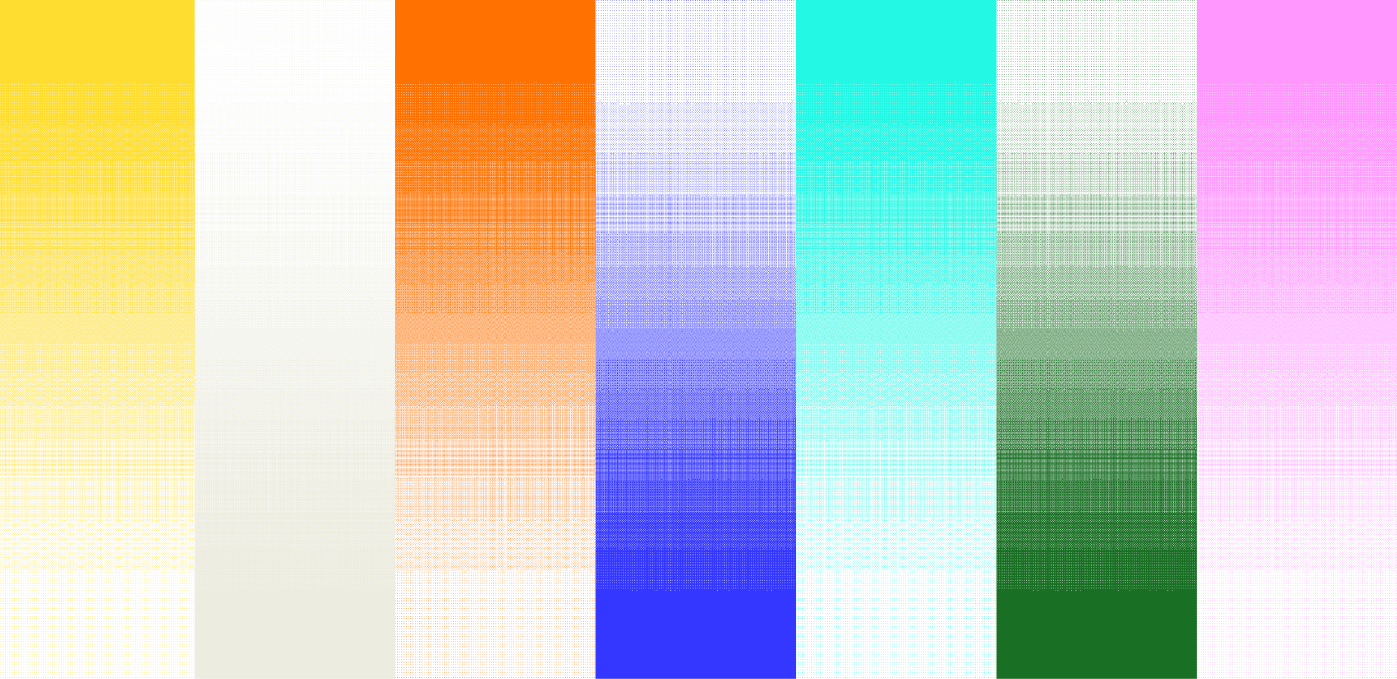![[background image] image of a work desk with a laptop and documents (for a ai legal tech company)](https://cdn.prod.website-files.com/693748580cb572d113ff78ff/69374b9623b47fe7debccf86_Screenshot%202025-08-29%20at%2013.35.12.png)
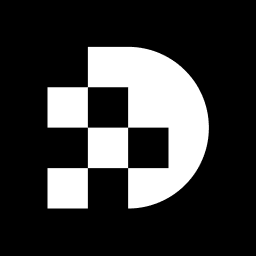
In today's visually-driven landscape, editing images has emerged as an essential skill, particularly as social media and online communication continue to dominate. As individuals strive to enhance their graphics, the ability to edit text within images becomes crucial in elevating content appeal and effectiveness. Yet, the vast array of online tools can be overwhelming, prompting questions about best practices and common pitfalls in the editing process.
How can one efficiently transform their images while sidestepping the typical challenges encountered during online editing?
To begin editing your image, follow these steps:
To begin editing text in your image, follow these steps:
Utilizing tools like Fotor and Canva allows you to edit text image online and significantly streamline this process. Fotor enables individuals to modify content rapidly in only a few minutes without technical expertise. Meanwhile, Canva's 'Grab Text' function simplifies the task of swapping out content by pulling it into editable areas. Captivating visuals are essential; LinkedIn posts featuring graphics garner 98% more comments, underscoring the significance of skilled content refinement in boosting user engagement. However, be cautious of common pitfalls such as mismatched font styles or poor readability over complex backgrounds. Furthermore, interactive material produces twice the conversions of static content, emphasizing the importance of proficient text modification. By mastering these techniques, you can create refined visuals that resonate with your audience.
After editing your image, follow these steps to download and share it effectively:
By following these steps, you can ensure that you can edit text image online to make your visuals not only visually appealing but also ready for effective sharing on social media platforms. With nearly 100 million photos posted daily, it is crucial to stand out with high-quality graphics.
When users choose to edit text image online, they may encounter various issues. Here are some effective troubleshooting tips to resolve common problems:
Picture Not Uploading: Verify that your file is in a supported format, such as JPEG or PNG, and ensure it does not exceed the maximum file size limit. If the upload fails, refresh the page and attempt to re-upload the image. Many users experience upload issues, highlighting the importance of these troubleshooting steps.
Text Tool Not Responding: If the text modification tool becomes unresponsive, check your internet connection, as a slow connection can hinder performance. Restarting your browser may also help restore functionality. Different browsers may handle uploads differently, so switching browsers could be beneficial.
Changes Not Saving: To ensure your edits are saved, confirm that you have clicked the 'Save' or 'Download' button after making changes. If issues persist, clearing your browser cache and reloading the page can often resolve the problem.
Quality Issues: If the downloaded image quality is unsatisfactory, review the image resolution settings before downloading. Opt for a higher resolution if available to enhance the final output.
Seek Assistance: If issues persist, refer to the help section of the modification tool or contact customer support for guidance. Effective customer support can significantly enhance the experience of clients, as many individuals report that prompt assistance addresses their problems effectively. In fact, 90% of young women indicate using filters or modifying their photos before posting, underscoring the commonality of these challenges.
By following these tips, users can navigate common challenges in image editing and learn how to edit text image online, ensuring a smoother editing process.
Editing text in images online has emerged as a vital skill for anyone aiming to enhance their visuals and effectively engage their audience. This guide offers a thorough overview of the steps necessary for uploading, editing, and sharing images, ensuring that even those lacking technical expertise can produce polished graphics.
Key points discussed include:
Platforms like Fotor and Canva provide user-friendly interfaces that simplify the editing process. Moreover, understanding common pitfalls can help avoid issues such as poor readability and mismatched styles. The importance of high-quality visuals is emphasized, supported by statistics that underscore the impact of captivating graphics on user engagement.
In a landscape where nearly 100 million photos are shared daily, mastering the art of image editing is indispensable. By applying the techniques outlined in this guide, individuals can elevate their content and distinguish themselves in a crowded digital environment. Embrace the power of effective image editing not only to enhance personal or professional projects but also to create impactful visuals that resonate with your audience.
How do I start editing my image?
To start editing your image, select an online photo manipulation tool, such as Prodia's media generation API.
Where can I find the button to upload my image?
Look for a button labeled 'Upload' or 'Select Image' on the homepage of the editing tool; it is usually prominently displayed.
What do I need to do after clicking the upload button?
After clicking the upload button, a file dialog will open. Navigate to the folder where your picture is stored, select the picture file, and click 'Open'.
How can I tell if my image has been uploaded successfully?
Wait for the upload to complete; most platforms will show a progress bar or a confirmation message once the upload is successful.
What should I do after uploading my image?
After uploading, you should see a preview of your picture on the modification interface, which confirms that your picture is ready for modification.