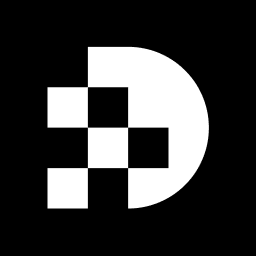Key Highlights:
- Select high-resolution images (minimum 2000 pixels) to capture intricate details for 3D modelling.
- Capture multiple angles of the object (front, sides, top) to enhance dimensional accuracy.
- Ensure good lighting to minimise shadows and reflections, maintaining uniformity across images.
- Avoid blurry or overexposed photos as they hinder the modelling process.
- Use a plain background to help isolate the object from its surroundings.
- Aim for 70-80% overlap when capturing images for detailed 3D representations.
- Consider environmental factors like sunlight and cloud coverage when taking photos.
- Choose a reliable 3D capture resource for uploading images, such as Meshy AI or Polycam.
- Verify picture formats (JPEG or PNG) and adjust upload settings as needed.
- Review and edit the 3D model by inspecting for inaccuracies and utilising editing tools.
- Enhance model textures using high-resolution images for improved realism.
- Export the final model in suitable formats (OBJ, FBX, STL, GLB, GLTF) based on intended use.
- Test the exported model in a compatible viewer to ensure it appears correctly.
Introduction
Capturing the essence of an object in three dimensions transforms static images into dynamic, interactive models. This guide delves into the meticulous process of generating a 3D model from photographs, highlighting essential steps from:
- Selecting the right images
- Exporting the final product
As technology advances, it is crucial to consider best practices that ensure accuracy and detail in 3D modeling. Additionally, navigating the potential pitfalls of image selection and processing is vital for achieving optimal results.
Select Suitable Images for 3D Modeling
To generate a 3D model from an image, begin by selecting appropriate images. Follow these essential steps:
- Select High-Resolution Pictures: Choose visuals with a minimum resolution of 2000 pixels on the longest side to effectively capture intricate details.
- Capture Multiple Angles: Photograph the object from various perspectives—front, sides, and top. This multi-angle approach allows the software to accurately interpret the object's dimensions and contours, enhancing the accuracy of the representation.
- Ensure Good Lighting: Utilize natural light or soft artificial lighting to minimize harsh shadows and reflections. Consistent illumination across all images is crucial for ensuring uniformity in the framework.
- Avoid Blurry or Overexposed Photos: Discard any visuals that are out of focus or exhibit excessive glare, as these flaws can significantly hinder the modeling process.
- Consider Backgrounds: Use a plain background to help the software differentiate the object from its surroundings, facilitating easier feature isolation during processing.
- Examine and Eliminate Blurred Pictures: Before initiating the reconstruction process, verify that all visuals focus on the primary subject to enhance the quality of the 3D representation.
- Understand Overlap and Sidelap: Aim for an overlap and sidelap percentage of 70-80% when capturing images, as this is recommended for creating detailed 3D representations.
- Be Aware of Environmental Factors: Successful 3D reconstructions depend on environmental conditions like sunlight and cloud coverage, so plan your photo captures accordingly.
By adhering to these guidelines, you will establish a robust foundation for the subsequent phases to generate a 3D model from an image.
To begin the process to generate a 3D model from an image, the first step is to upload your selected pictures to a 3D capture device. Follow these steps to ensure a smooth experience:
- Select a 3D Capture Resource: Choose a reliable resource that supports uploads for 3D modeling. Notable options include Meshy AI, Polycam, and 3D AI Studio, each offering distinct features that enhance your modeling experience.
- Access the Upload Interface: Find the upload section within the tool, typically located on the main dashboard or under a specific project tab.
- Choose Your Pictures: Click the upload button and select the visuals you have prepared. Ensure you include multiple angles to improve the model's accuracy and detail.
- Check Picture Formats: Verify that your pictures are in a supported format, such as JPEG or PNG, as specified by the application.
- Review Upload Settings: Some applications provide options for adjusting picture quality or processing configurations. Tailor these settings according to your project requirements before finalizing the upload.
- Initiate the Upload: Click the upload button and wait for the process to complete. The duration will vary based on the tool and the number of pictures uploaded.
Upon successful upload, you will receive a confirmation indicating that your pictures are ready for processing, allowing you to proceed to generate a 3D model from the image. This streamlined approach not only enhances user satisfaction but also aligns with the growing trend of 3D visualization in eCommerce, where shoppers are 11 times more likely to purchase after viewing 3D representations of products. As Alon Cohen, co-founder and president, highlights, 'Much of our success has come from allowing consumers to view three-dimensional representations of products in their homes.' Furthermore, 66% of consumers express interest in shopping on websites with 3D capabilities, underscoring the importance of integrating such technologies into your workflow.
Review and Edit Your 3D Model
After we generate a 3D model from the image, the next step is to review and enhance the output. This structured approach ensures quality:
- Inspect the Model: Rotate and zoom in to identify inaccuracies or missing details. Focus on areas that may require refinement. Common issues include misaligned features, holes, or unexpected artifacts that can detract from the design's quality.
- Utilize Editing Tools: Most 3D capture software includes built-in editing features. Use these tools to modify the model's shape, texture, and colors as needed. Familiarize yourself with the specific resources available in your software, such as smoothing brushes or texture painting options.
- Address Artifacts: If artifacts or glitches appear, employ the editing tools to smooth these areas. This may involve erasing unwanted sections or filling in gaps to enhance the model's integrity. Industry leaders emphasize that systematically checking for and correcting these artifacts is crucial when aiming to generate 3D model from image and maintain high-quality output.
- Enhance Textures: Apply textures to improve realism. Depending on the software, you can upload custom texture visuals or select from a pre-existing library. Texturing significantly influences the visual appeal of your creation, so consider using high-resolution images for better results.
- Save Changes: After completing your edits, save the updated version. It’s advisable to keep a backup of the original version for future reference or reversion if needed. Research indicates that approximately 70% of users modify their 3D creations post-processing, underscoring the importance of this phase.
By carefully examining and refining your design, you ensure that the final output not only meets your expectations but is also ready for export and additional use.
Export Your Final 3D Model
The final step involves exporting your completed 3D model. Follow these essential instructions:
- Select Export Options: In your 3D capture application, navigate to the export section. Here, you will encounter various options for file formats.
- Choose the Right Format: Depending on your intended use, select an appropriate file format. Common choices include OBJ, FBX, and STL. For web applications, GLB or GLTF may be preferred.
- Adjust Export Settings: Some tools allow you to modify settings such as resolution, texture quality, and file size. Make necessary adjustments to optimize the system for your needs.
- Initiate Export: Click the export button and wait for the process to complete. This may take a few moments, depending on the intricacy of the design.
- Save the File: Choose a location on your device to save the exported file. Ensure you remember this location for future access.
- Test the Framework: After exporting, it’s advisable to open the framework in a compatible viewer or application to confirm that it has exported correctly and appears as expected.
By adhering to these steps, you will successfully export your 3D model, ready for integration into your projects.
Conclusion
Generating a 3D model from an image requires a systematic approach that encompasses selecting the right visuals, utilizing advanced capture tools, and refining the output for optimal quality. By meticulously following the outlined steps, individuals can transform simple images into detailed 3D representations that significantly enhance their projects and applications.
Key arguments highlighted throughout this guide emphasize the necessity of:
- High-resolution images
- Capturing multiple angles
- Ensuring optimal lighting conditions
Furthermore, the process of:
- Uploading images to a reliable 3D capture tool
- Reviewing and editing the model
- Finally exporting it in the appropriate format
are all crucial stages that contribute to a successful outcome. Each step demands attention to detail and adherence to best practices to achieve a high-quality 3D model that meets specific needs.
As 3D visualization continues to gain traction across various industries, the ability to create compelling 3D models from images transcends mere technical skill—it becomes a valuable asset. Embracing these practices can significantly enhance user engagement and satisfaction, particularly in fields like eCommerce, where 3D representations can influence purchasing decisions. By integrating these techniques into workflows, individuals and businesses position themselves advantageously in a competitive landscape, transforming the way they present and interact with their products.
Frequently Asked Questions
What is the first step in generating a 3D model from an image?
The first step is to select appropriate images, ensuring they are high-resolution and taken from multiple angles.
What resolution should the selected images have?
The images should have a minimum resolution of 2000 pixels on the longest side to effectively capture intricate details.
Why is it important to capture multiple angles of the object?
Capturing multiple angles allows the software to accurately interpret the object's dimensions and contours, enhancing the accuracy of the 3D representation.
How can lighting affect the quality of the images?
Good lighting is essential; using natural light or soft artificial lighting minimizes harsh shadows and reflections, ensuring consistent illumination across all images.
What types of photos should be avoided when selecting images?
Blurry or overexposed photos should be discarded, as they can significantly hinder the modeling process.
What type of background is recommended for the images?
A plain background is recommended to help the software differentiate the object from its surroundings, facilitating easier feature isolation during processing.
What should be checked before starting the 3D reconstruction process?
It is important to examine and eliminate any blurred pictures to enhance the quality of the 3D representation.
What is the recommended overlap and sidelap percentage when capturing images?
An overlap and sidelap percentage of 70-80% is recommended for creating detailed 3D representations.
What environmental factors should be considered when capturing images?
Environmental conditions such as sunlight and cloud coverage should be considered, as they can affect the success of 3D reconstructions.
List of Sources
- Select Suitable Images for 3D Modeling
- An Optimized High-Content Imaging Workflow for 3D Spheroid Cell Models (https://genengnews.com/topics/drug-discovery/an-optimized-high-content-imaging-workflow-for-3d-spheroid-cell-models)
- How to create 3D reconstructions (https://support.skydio.com/hc/en-us/articles/4414035230875-How-to-create-3D-reconstructions)
- Tutorial: convert photos in 3D models with 3DF Zephyr (https://3dflow.net/technology/documents/3df-zephyr-tutorials/convert-photos-3d-models-3df-zephyr)
- Upload Images to the 3D Capture Tool
- 21 3D Configuration Statistics You Should Know in 2023 (https://threekit.com/21-3d-configurator-ecommerce-statistics-2022)
- Review and Edit Your 3D Model
- Road surveys with drone data save time and money | Wingtra (https://wingtra.com/case_studies/road-surveys-with-vtol-drone-data)
![[background image] image of a work desk with a laptop and documents (for a ai legal tech company)](https://cdn.prod.website-files.com/689a595719c7dc820f305e94/68b20f238544db6e081a0c92_Screenshot%202025-08-29%20at%2013.35.12.png)