![[background image] image of a work desk with a laptop and documents (for a ai legal tech company)](https://cdn.prod.website-files.com/689a595719c7dc820f305e94/68b20f238544db6e081a0c92_Screenshot%202025-08-29%20at%2013.35.12.png)
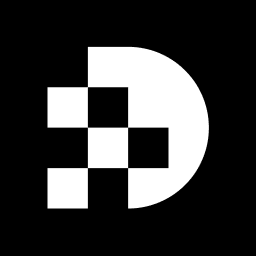
Enhancing the clarity of an image can transform a lackluster visual into a stunning masterpiece. However, understanding the nuances of image resolution is essential for achieving this goal. With the right techniques and tools, anyone can unlock the potential of their images, elevating them to new heights of detail and vibrancy. Yet, the process can be fraught with challenges.
What happens when an image appears blurry post-upscaling, or when software fails to cooperate? This guide delves into step-by-step methods for increasing image resolution, ensuring that readers are equipped to overcome common pitfalls and achieve breathtaking results.
Picture clarity is a critical factor in visual quality, defined by the level of detail within an image, typically measured in pixels. Higher resolution translates to more pixels, resulting in sharper and more detailed visuals. Resolution is commonly expressed in width x height (e.g., 1920x1080) and can also be described in terms of pixel density, such as PPI (Pixels Per Inch) or DPI (Dots Per Inch). Understanding these concepts is essential for effectively enhancing visual quality, especially in terms of how to increase the resolution of an image, as they significantly influence how images are rendered on screens and in print.
Key terms to know:
In summary, visuals with superior clarity yield enhanced quality, making them vital for professional applications such as printing and digital displays.
To enhance image resolution effectively, you will require specific tools and software:
Picture Editing Software: Choose a reliable picture editing application that shows you how to increase the resolution of an image. Noteworthy options include:
Computer or Device: Ensure your device possesses adequate processing power and memory to manage editing tasks, particularly for high-resolution visuals.
Internet Connection: When utilizing online resources, a stable internet connection is crucial for uploading and processing visuals.
Having these tools prepared will streamline the process and significantly enhance your capability to understand how to increase the resolution of an image.
To [enhance the resolution of your image](https://docs.prodia.com/guides/removing-backgrounds), follow these steps:
File > Open and select your picture. In GIMP, navigate to File > Open as well.Picture > Picture Size to check the dimensions and clarity. In GIMP, select Image > Scale Image to see the current settings.Resample box and select Preserve Details 2.0 as the . Enter a greater quality value (e.g., 300 PPI for print quality). In GIMP, adjust the X and Y resolution fields under the Scale Image dialog.File > Save As and choose your desired format (JPEG, PNG, etc.). In GIMP, choose File > Export As to save your picture in the desired format.By adhering to these steps, you can effectively understand how to increase the resolution of an image, leading to clearer and more detailed visuals.
While enhancing visual quality, you may encounter common issues. Here are essential troubleshooting tips to help you resolve them:
Image Appears Blurry After Upscaling: If your image looks blurry after increasing resolution, consider these solutions:
Preserve Details 2.0 option in Photoshop or a comparable high-quality resampling method in other software.Software Crashes or Freezes: If your image editing software crashes during the process, take these steps:
AI Tool Fails to Process Image: If an online AI upscaling tool fails to process your image, ensure the following:
Resolution Increase Not Reflected in Print: If the enhanced image does not print as expected, take these actions:
By implementing these troubleshooting tips, you can effectively tackle common issues that may arise when you are figuring out how to increase the resolution of an image.
Enhancing the resolution of an image is not merely a technical skill; it is a crucial capability that significantly elevates visual quality and detail. This expertise is essential across various applications, from professional printing to digital displays. By grasping the fundamentals of image resolution and employing the appropriate tools and techniques, anyone can transform their visuals into sharper and more vibrant representations.
This guide has meticulously outlined the critical elements of elevating image resolution. It covers the significance of pixel density, essential software tools like Adobe Photoshop and GIMP, and provides a clear, step-by-step process for achieving optimal results. Moreover, troubleshooting tips have been included to tackle common challenges encountered during the enhancement process, facilitating a smoother experience.
Ultimately, mastering the art of increasing image resolution not only enhances the aesthetics of visuals but also amplifies their effectiveness in communication and presentation. By embracing these techniques, you can achieve a more professional and polished output, paving the way for further exploration into image editing and enhancement. Take decisive action now by applying these insights to your own images, and witness a remarkable transformation in quality and clarity.
What is image resolution?
Image resolution refers to the clarity of a picture, defined by the level of detail within an image, typically measured in pixels. Higher resolution means more pixels, resulting in sharper and more detailed visuals.
How is resolution expressed?
Resolution is commonly expressed in terms of width x height (e.g., 1920x1080) and can also be described using pixel density measures such as PPI (Pixels Per Inch) or DPI (Dots Per Inch).
What are pixels?
Pixels are the smallest unit of a digital image, which combine to form the complete picture.
What does PPI stand for and what does it measure?
PPI stands for Pixels Per Inch and measures pixel density, indicating how many pixels are displayed in one inch of the image.
What does DPI stand for and how is it used?
DPI stands for Dots Per Inch and is commonly used in printing to denote the number of ink dots per inch on a printed visual.
Why is understanding image resolution important?
Understanding image resolution is essential for effectively enhancing visual quality, especially for increasing the resolution of an image, as it significantly influences how images are rendered on screens and in print.
How does image clarity affect visual quality?
Visuals with superior clarity yield enhanced quality, making them vital for professional applications such as printing and digital displays.
