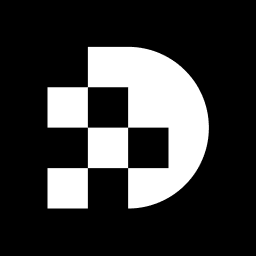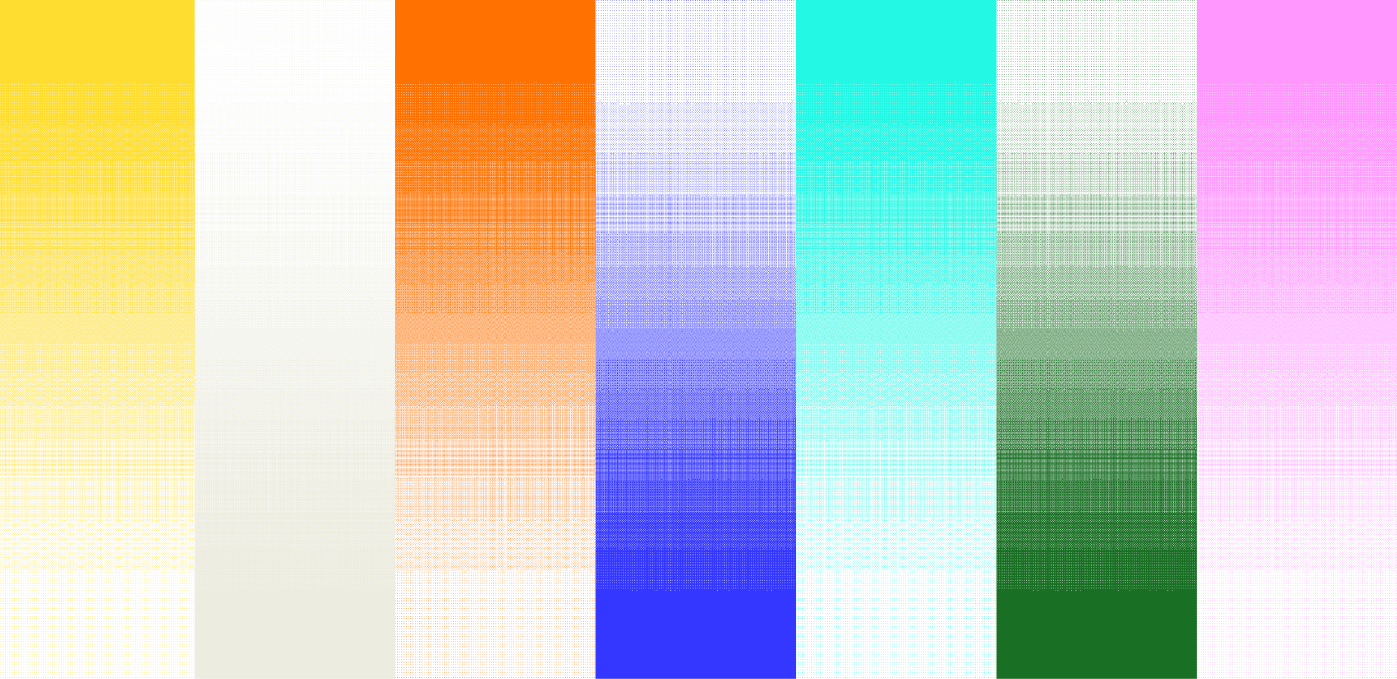Key Highlights:
- Select a high-resolution image with clear edges for effective background removal.
- Ensure the image format is compatible; PNG is preferred for transparency.
- Choose a suitable editing tool like Adobe Express, Canva, or Remove.bg based on user preferences.
- Initiate background removal using the tool's features, typically labelled as 'Remove Setting' or 'Eraser for Setting'.
- Automatic removal may require manual adjustments for optimal results, especially with complex backgrounds.
- Preview changes to ensure the subject is well-separated from the background.
- Download the edited image in the appropriate format (PNG for transparency, JPEG for standard use).
- Review the final image for quality and clarity, addressing any issues before saving.
- Common issues include incomplete removal, pixelation, application constraints, and saving difficulties; solutions include manual adjustments and checking settings.
Introduction
Mastering the art of photo editing can transform ordinary images into captivating visuals. One of the most sought-after skills in this realm is the ability to remove backgrounds seamlessly. This guide unveils a straightforward three-step process that empowers anyone to enhance their photography by focusing attention on the subject. Yet, as users embark on this journey, they may encounter challenges that raise a crucial question: how can one ensure that the removal process not only eliminates distractions but also preserves the integrity and quality of the image?
Select Your Image for Background Removal
- Choose an Image: Begin by selecting a photo for editing. The subject should ideally feature clear edges and stand out from the background, which is important for learning how to remove background from photos effectively.
- Consider Visual Quality: It is crucial to ensure that the visual is high resolution. Inferior visuals can result in inadequate background elimination, which is crucial when learning how to remove background from photos, potentially leaving behind artifacts or unwanted remnants.
- File Format: Verify the file format of your image. Most tools support common formats like JPG and PNG. If maintaining transparency post-deletion is essential, opt for the PNG format.
- To learn how to remove background from photos, upload the picture to your preferred after you have selected your image. This could be an online service or a program installed on your device.
- Choose Your Tool: Selecting the right removal tool for your backdrop is crucial. Popular options such as Adobe Express, Canva, and Remove.bg each offer unique features tailored to various user preferences and requirements. Adobe Express boasts a user-friendly interface and high satisfaction ratings, achieving a score of 4.5/5 on G2. In contrast, Canva has a more straightforward approach but received a lower rating of 2.5/5 on Trustpilot, reflecting mixed user experiences. Remove.bg excels in speed and efficiency, processing images in under five seconds and is favored for its precision, with 80% of users reporting significant time savings compared to manual editing.
- Initiate Background Elimination: After uploading your image, find the option to remove the setting, typically labeled as 'Remove Setting' or 'Eraser for Setting'. Selecting this initiates the automatic process for backdrop elimination, leveraging AI technology to accurately identify the subject.
- Automatic vs. Manual Elimination: While many resources offer , which can significantly reduce editing time, results may not always be perfect. In such cases, you can refine the outcome manually using brush tools to erase or restore specific areas of the image. Industry experts emphasize that effective extraction hinges on balancing automation with manual adjustments to maintain the quality and integrity of the subject. Notably, 75% of e-commerce companies reported improved product image quality after utilizing AI removal solutions, underscoring the effectiveness of these tools.
- Preview the Changes: Most tools include a preview feature, allowing you to assess changes before finalizing. Take a moment to ensure that the subject is distinctly separated from its surroundings, as this is vital for achieving professional-quality results. Keep in mind that accuracy may diminish by up to 30% when dealing with intricate or similarly colored backgrounds, necessitating manual adjustments to achieve optimal results.
Finalize and Download Your Edited Image
- Review Your Picture: Before downloading, take a final look at your edited picture. Ensure that you understand how to remove background from photos effectively so that the subject appears natural. A tidy backdrop is crucial for focusing on the subject in photography, which is important when considering how to remove background from photos, significantly enhancing the overall quality of your image.
- Select Download Options: Most tools will provide options for downloading your picture. Choose the format that best suits your needs. For files requiring transparency, opt for PNG; for standard images, JPEG is often sufficient. Notably, PNG is the most widely used format for images, utilized by 78.7% of websites, making it a reliable choice for quality preservation.
- Download the Picture: Click the download button to save your edited picture to your device. Be sure to note the location where it is saved for easy access later.
- Check the Quality: After downloading, open the picture to confirm that it meets your expectations regarding quality and clarity. Look for any discrepancies or issues that may have arisen during the editing process. As David Salahi, an author, noted, "The JPEG file format employs a lossy compression algorithm, indicating that some quality degradation usually occurs when saving an image as a JPEG." If any issues are present, consider revisiting the editing software to make necessary adjustments. Regular can help maintain high standards in your visual outputs.
Troubleshooting Common Issues
- Incomplete Removal of Surroundings: If traces of the setting remain, utilize manual brush implements to meticulously clear those sections. Zooming in enhances precision, facilitating a cleaner cut-out. When learning how to , achieving pixel-perfect edges may require further manual adjustments, as many object extraction tools struggle with intricate visuals.
- Picture Quality Concerns: If the downloaded image appears pixelated, ensure you are starting with a high-resolution original. Always select the highest quality download option available to guarantee clarity. High-definition visuals, combined with proper lighting, significantly improve how to remove background from photos, making it essential for optimal outcomes.
- Constraints of Applications: Many free image editing applications impose limitations on image size or the number of modifications. If you encounter such restrictions, consider upgrading to a paid version or exploring alternative options that offer greater flexibility. As noted by Gaviraj K., a primary limitation of software that demonstrates how to remove background from photos is its accuracy, which can influence the final output.
- Saving Difficulties: If you face challenges when saving your edited image, first verify your device's storage capacity and confirm that the application has the necessary permissions to save files. Restarting the application or your device often resolves these issues. Additionally, be aware that firewall restrictions may affect the functionality of tools that demonstrate how to remove background from photos, potentially leading to saving difficulties.
Conclusion
Removing the background from photos can transform an ordinary image into a professional-looking masterpiece. By following the outlined steps, anyone can effectively eliminate unwanted backgrounds and enhance the focus on the subject. Mastering this skill not only improves personal photography but also elevates content for businesses—particularly in e-commerce, where image quality is paramount.
The process begins with:
- Selecting the right image, ensuring it has clear edges and high resolution.
- Choosing the appropriate tool for background removal, as different software offers unique features that cater to various needs.
- Balancing automatic and manual editing techniques to achieve optimal results, especially when dealing with intricate backgrounds.
- Reviewing the final image to ensure it meets quality standards before downloading.
Ultimately, the ability to remove backgrounds from photos is a valuable skill in today’s visually driven world. Whether for personal projects or professional use, leveraging the right tools and techniques can significantly enhance image quality. Embrace the art of background removal, and unlock the potential of your photographs to captivate and engage audiences effectively.
Frequently Asked Questions
How do I select an image for background removal?
Begin by choosing a photo where the subject has clear edges and stands out from the background. This will help in effectively learning how to remove the background.
What should I consider regarding the visual quality of the image?
It is crucial to ensure that the image is high resolution. Poor quality visuals can lead to inadequate background elimination, leaving behind artifacts or unwanted remnants.
What file formats are supported for images?
Most tools support common formats like JPG and PNG. If you need to maintain transparency after deletion, it is recommended to use the PNG format.
What is the next step after selecting my image?
After selecting your image, upload it to your preferred editing software, which could be an online service or a program installed on your device.
List of Sources
- Select Your Image for Background Removal
- deep-image.ai (https://deep-image.ai/blog/best-practices-to-prepare-a-photo-for-background-removal)
- ask.com (https://ask.com/news/benefits-using-removebg-image-background-removal)
- otsnews.co.uk (https://otsnews.co.uk/why-ai-background-remover-tools-are-revolutionizing-image-editing)
- technology.org (https://technology.org/2024/10/14/why-background-removal-is-essential-for-e-commerce-photography)
- helpx.adobe.com (https://helpx.adobe.com/firefly/web/work-with-enterprise-features/creative-production/best-practices-for-background-removal-in-creative-production.html)
- Remove the Background Using Your Chosen Tool
- devopsschool.com (https://devopsschool.com/blog/top-10-ai-background-removal-tools-in-2025-features-pros-cons-comparison)
- aiarty.com (https://aiarty.com/ai-image-matting/best-image-background-remover.htm)
- superagi.com (https://superagi.com/top-10-ai-background-removers-for-photo-editing-in-2025-a-comprehensive-guide)
- superagi.com (https://superagi.com/top-10-ai-background-removers-compared-features-pricing-and-best-use-cases-in-2025)
- superagi.com (https://superagi.com/ai-background-remover-showdown-comparing-the-best-tools-for-e-commerce-social-media-and-design)
- Finalize and Download Your Edited Image
- slrlounge.com (https://slrlounge.com/jpeg-or-png-how-to-maximize-image-quality-online)
- w3techs.com (https://w3techs.com/technologies/overview/image_format)
- community.adobe.com (https://community.adobe.com/t5/indesign-discussions/best-practices-for-saving-edited-images-between-indesign-and-photoshop/m-p/15056124)
- dpreview.com (https://dpreview.com/forums/thread/4226361)
- Troubleshooting Common Issues
- smartli.ai (https://smartli.ai/blog/top-mistakes-to-avoid-when-using-a-background-remover)
- support.gogipper.com (https://support.gogipper.com/hc/en-us/articles/10805627207565-Background-removal-tool-error)
- byteplus.com (https://byteplus.com/en/topic/34389)
- inspektlabs.com (https://inspektlabs.com/blog/challenges-of-background-removal-and-how-deep-learning-overcomes-them)
![[background image] image of a work desk with a laptop and documents (for a ai legal tech company)](https://cdn.prod.website-files.com/693748580cb572d113ff78ff/69374b9623b47fe7debccf86_Screenshot%202025-08-29%20at%2013.35.12.png)