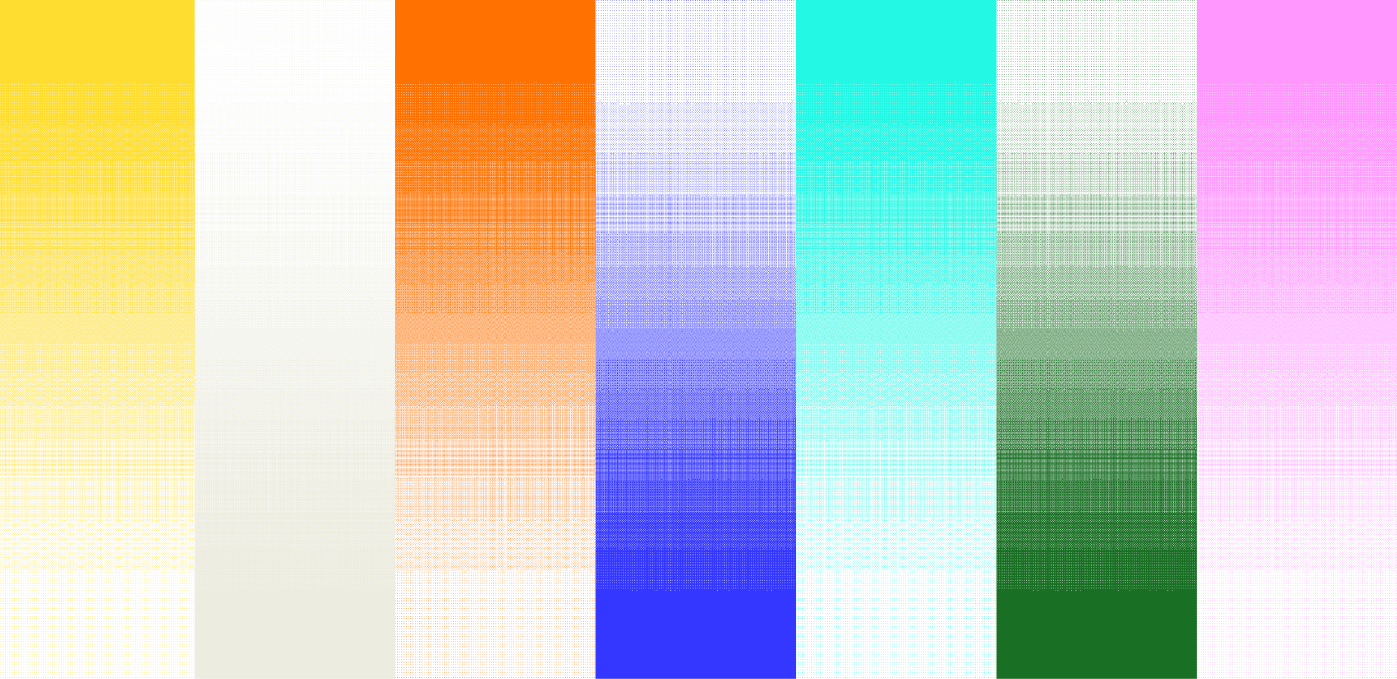![[background image] image of a work desk with a laptop and documents (for a ai legal tech company)](https://cdn.prod.website-files.com/693748580cb572d113ff78ff/69374b9623b47fe7debccf86_Screenshot%202025-08-29%20at%2013.35.12.png)
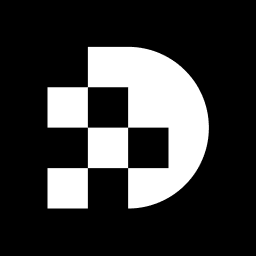
Mastering the art of background removal can transform ordinary images into striking visuals, enhancing their appeal across various platforms. This guide offers a comprehensive exploration of the most effective tools and techniques for achieving flawless background elimination, catering to both novices and seasoned editors.
However, with a multitude of options available, navigating the complexities of selecting the right method and ensuring optimal results is crucial. By understanding the nuances of these techniques, you can elevate your image editing skills and achieve stunning outcomes.
Background editing resources play a crucial role in enhancing visual content, available in various formats such as software applications, online services, and mobile apps. Each tool presents distinct advantages that cater to different user needs.
Adobe Photoshop: Esteemed for its advanced features, Photoshop offers precise control over background removal. However, it comes with a steep learning curve, making it more suitable for experienced users who require detailed editing capabilities. As industry specialist Deepak Bhagat states, "Utilizing AI for image editing is more than merely a technological enhancement. It's a chance to be more creative and work faster."
Remove.bg: This online tool automates the backdrop elimination process, delivering swift and effective results. It is particularly beneficial for users needing quick edits without the complexities of traditional software, making it a favorite among e-commerce sellers and social media influencers. Remove.bg is recognized for its speed and precision, handling images in under 5 seconds—a vital feature for businesses aiming to enhance product visuals rapidly.
Canva: Known for its intuitive interface, Canva provides a one-click feature for backdrop removal, ideal for novices. This application simplifies the editing process, allowing users to produce high-quality visuals without extensive design expertise. Indeed, Canva's background removal tool allows users to upload an image and select 'Background Remover' from the effects menu, making it accessible for all skill levels.
Looking ahead, the market for image extraction software is projected to expand significantly by 2025, with applications like Remove.bg and Adobe Photoshop excelling in accuracy and effectiveness. A recent report indicates that the image backdrop removal market is expected to reach approximately $500 million by 2025, with a compound annual growth rate (CAGR) of 15% through 2033. Industry leaders emphasize the importance of selecting the right tool based on specific needs, budget, and workflow. For instance, while Adobe Photoshop excels in detailed editing, Remove.bg is preferred for its speed and user-friendliness, making it the go-to option for quick edits.
Understanding these distinctions will empower you to choose the most suitable background removal tool for eliminating images in your projects. Additionally, selecting high-contrast source visuals can significantly enhance backdrop elimination outcomes, addressing common challenges such as precision issues with intricate images.
When selecting an image for background removal, consider these essential factors:
Contrast: Choose images where the subject stands out distinctly against the background. Strong contrast simplifies the process for the background removal tool, enhancing its ability to accurately distinguish between the subject and the setting. Avoid visuals with intricate backgrounds, as they may lead to less accurate extraction outcomes.
Lighting: Opt for well-illuminated pictures featuring even, diffused lighting and minimal shadows. Steer clear of harsh lighting or deep shadows, as these can obscure details and complicate the extraction process. Shadows and reflections can result in incorrect shape definitions, adversely affecting the final output.
Resolution: Higher resolution images capture more detail, yielding cleaner edges post-removal. Images with low resolution may produce jagged or unclear cutouts, undermining the quality of the final output. Additionally, exercise caution with highly reflective or transparent items, as they can disrupt edge detection during scene extraction.
By adhering to these best practices, you can significantly enhance the efficiency of your image editing efforts with a background removal tool, ensuring high-quality outcomes that elevate your visual content. Ultimately, always conduct a final check after eliminating the backdrop to confirm that the result meets your quality standards.
To remove the background from your selected image, follow these streamlined steps:
By following these steps, you can effectively eliminate backdrops, improving your visuals while preserving their original quality. This method not only conserves time but also utilizes the latest developments in photo editing technology, including Photoshop's new Generate feature (beta), which enables users to create personalized settings that align with the lighting, shadows, and perspective of the subject.
After removing the background, enhancing your image with the following techniques can significantly improve its quality and appeal:
Adjust Brightness and Contrast: Utilize editing tools to enhance the overall lighting and contrast of your image. This modification can elevate your visuals, making them more vibrant and engaging. High-quality visuals are known to boost user engagement and perceived value, making this step essential.
Sharpen Edges: If the edges of your subject appear soft or blurry, applying a sharpening filter can enhance clarity. This step is crucial for obtaining clear, professional visuals that stand out in digital media, ensuring your subject captures attention.
Add Effects: Incorporate shadows or highlights to add depth to your subject, helping it to pop against the new background. This technique not only enhances visual interest but also contributes to a more realistic presentation, drawing viewers in.
Crop and Resize: Adjust the composition by cropping out unnecessary parts of the picture and resizing it to fit your intended use. Efficient cropping enhances focus on the subject, while resizing guarantees that the picture meets specific display requirements, maximizing its impact.
These enhancements, such as the background removal tool, will assist you in attaining a refined, professional appearance suitable for various applications, from e-commerce listings to marketing materials. Take action now to elevate your visuals and enhance your brand's presence.
To download your edited image, follow these essential steps:
Finalize Edits: Ensure all adjustments and enhancements are complete before downloading. This is vital, as 54% of users believe their social media posts do not truly represent their lives. This statistic underscores the importance of showcasing refined representations in professional environments.
Select Download Option: Look for the 'Download' or 'Export' button in your background removal tool. This step is crucial for transitioning your work from the editing environment to a usable format.
Choose File Format: Select the appropriate file format for your needs. For instance, utilize PNG for visuals needing transparency, as it is employed by 78.7% of websites. Conversely, JPEG is suitable for regular visuals, being utilized by 73.8% of websites.
Save the File: Choose a location on your device to store the picture and click 'Save'. This guarantees your modified picture is easily accessible for future use.
As graphic designer Randy Hufford points out, "Lightroom saves a set of instructions of what you did to the raw photograph automatically." It is essential to export the raw image as a JPEG for the final picture. By following these steps, you will have a high-quality image ready for use in your projects, using a background removal tool and aligning with best practices in image editing and file management.
Mastering background removal tools is essential for elevating the quality of visual content, making it a must for anyone aiming to enhance their images effectively. By understanding the various tools available, such as Adobe Photoshop, Remove.bg, and Canva, users can select the right option tailored to their specific needs, whether for professional or personal projects.
Key insights include:
The step-by-step guide outlines a straightforward approach to removing backgrounds, followed by techniques to enhance the final image, such as adjusting brightness, sharpening edges, and adding effects. Furthermore, the process of downloading and saving edited images in appropriate formats ensures users can easily access and utilize their refined visuals.
In a landscape where visual representation is crucial for communication and branding, mastering background removal tools not only streamlines the editing process but also amplifies the overall impact of images. Embracing these best practices can lead to more engaging and professional visuals, ultimately contributing to greater success across various fields, from e-commerce to social media marketing. Take the first step today to transform your images and make a lasting impression.
What are the main types of background removal tools available?
Background removal tools are available in various formats, including software applications like Adobe Photoshop, online services such as Remove.bg, and mobile apps. Each tool has distinct advantages catering to different user needs.
What are the advantages of using Adobe Photoshop for background removal?
Adobe Photoshop is esteemed for its advanced features and offers precise control over background removal. However, it has a steep learning curve, making it more suitable for experienced users who require detailed editing capabilities.
How does Remove.bg facilitate background removal?
Remove.bg is an online tool that automates the background elimination process, providing swift and effective results. It is particularly beneficial for users needing quick edits without the complexities of traditional software and is favored by e-commerce sellers and social media influencers.
What makes Canva a good option for background removal?
Canva is known for its intuitive interface and provides a one-click feature for background removal, making it ideal for novices. Users can easily upload an image and select 'Background Remover' from the effects menu, allowing for high-quality visuals without extensive design expertise.
What is the projected market growth for background removal tools by 2025?
The image backdrop removal market is expected to reach approximately $500 million by 2025, with a compound annual growth rate (CAGR) of 15% through 2033. Applications like Remove.bg and Adobe Photoshop are noted for their accuracy and effectiveness.
What factors should be considered when selecting an image for background removal?
When selecting an image, consider the following factors:
How can I enhance the efficiency of my background removal efforts?
To enhance efficiency, select high-contrast images, ensure good lighting, and use high-resolution visuals. Additionally, conduct a final check after removing the background to confirm the quality of the output.