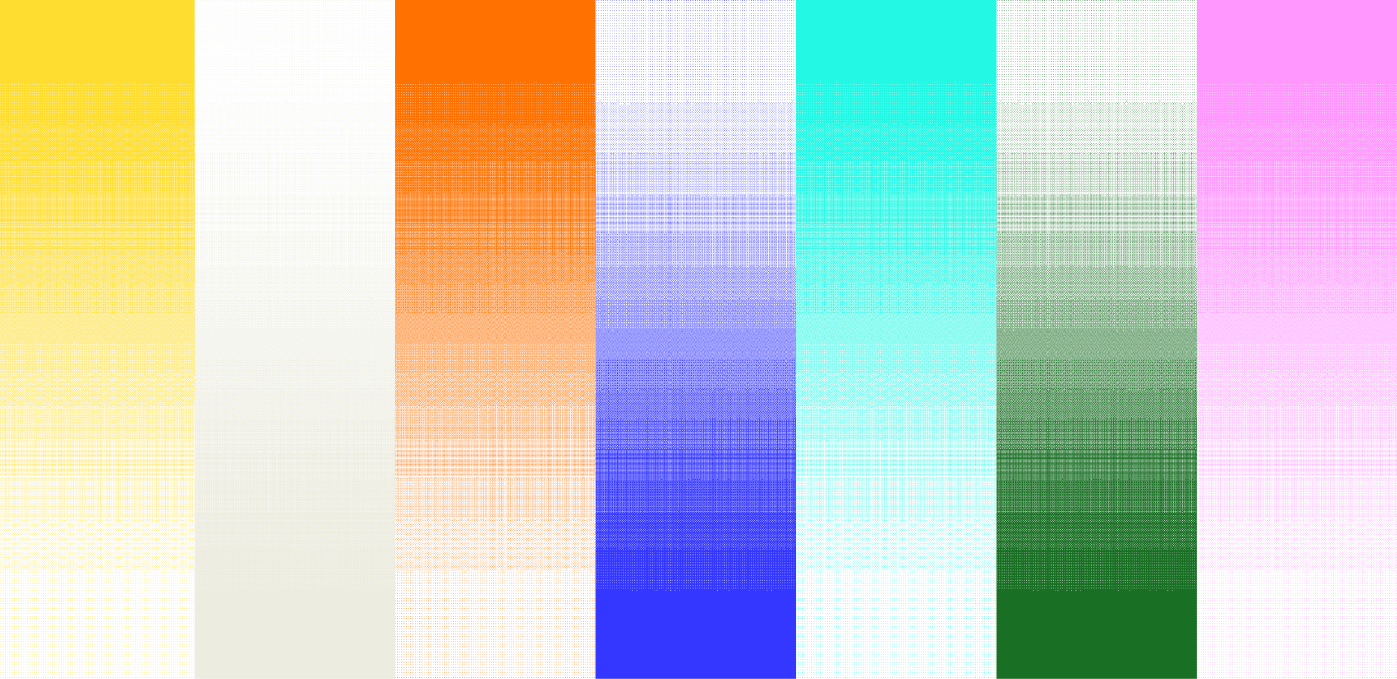![[background image] image of a work desk with a laptop and documents (for a ai legal tech company)](https://cdn.prod.website-files.com/693748580cb572d113ff78ff/69374b9623b47fe7debccf86_Screenshot%202025-08-29%20at%2013.35.12.png)
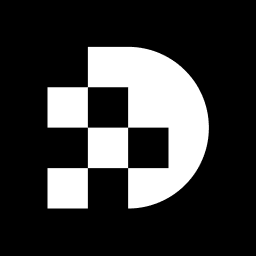
Mastering the art of editing PNG files in Adobe Illustrator opens up a world of creative possibilities for designers. PNG files, with their lossless compression and support for transparency, are essential for high-quality graphics. This guide will take you through the step-by-step process of importing, converting, and exporting PNG images, empowering you to elevate your design projects.
But what happens when the intricacies of PNG structure meet the powerful tools of Illustrator? The journey to effective editing begins here. Discover techniques that can transform ordinary images into stunning visuals, making your designs stand out.
PNG (Portable Network Graphics) formats are raster graphics that employ lossless compression, preserving all original data without any quality degradation. Understanding the key characteristics of PNG formats is essential for effective design work:
By familiarizing yourself with these traits, you can enhance your readiness for editing a png file and fully leverage the advantages of PNG formats in your designs.
Importing a PNG file into Adobe Illustrator is a straightforward process that enhances your design capabilities. Follow these steps to seamlessly integrate your images into your projects:
File > New to create a new document or open an existing one that you wish to edit.File > Place. In the dialog box, locate your PNG file and select it. Make sure the 'Link' option is unchecked if you want to embed the image directly into your document.By following these steps, you can successfully import your PNG image into Illustrator, making it ready for editing a png file and further enhancement.
Converting a PNG file to a vector image in Illustrator is straightforward with the Image Trace feature.
Choose the Picture: Start by clicking on the imported PNG file to select it.
Open Picture Trace Panel: Navigate to Window > Picture Trace to access the Picture Trace panel.
Choose a Preset: In the panel, pick a preset that aligns with your image. For instance, use High Fidelity Photo for detailed visuals or Black and White Logo for simpler graphics.
Adjust Settings: Fine-tune the settings as necessary, such as the number of colors or paths, to achieve your desired effect.
Trace the Picture: Hit the Trace button to convert the raster graphic into vector format.
Expand the Image: Finally, after tracing, go to Object > Expand to complete the vectorization process.
This method not only enhances the quality of your visuals but also provides greater flexibility for modifications.
To export your edited PNG file from Illustrator, follow these essential steps:
File > Export > Export As.Export. In the PNG Options dialog that appears, adjust any additional settings, then click OK.By following these steps for editing a png file, you can efficiently export your edited PNG file, ensuring it’s ready for use in your projects.
Mastering the editing of PNG files in Adobe Illustrator opens up a realm of creative opportunities. This guide has outlined essential steps for effectively working with PNG formats, from understanding their unique characteristics to importing, converting, and exporting images with precision. By mastering these techniques, you can elevate your design projects and fully harness the potential of PNG graphics.
Recognizing PNG's lossless compression and transparency features is crucial, as these attributes make them ideal for various design applications. Importing PNG files is a straightforward process, while converting raster images to vector format not only enhances quality but also provides greater flexibility for design modifications. Moreover, exporting edited PNG files with the appropriate settings ensures that your final product meets professional standards.
As the digital design landscape evolves, mastering these skills becomes increasingly vital. Whether for personal projects or professional endeavors, the ability to proficiently edit PNG files in Illustrator can distinguish you in a competitive field. Embrace these techniques to elevate your design capabilities, ensuring your visuals stand out.
What is a PNG file?
A PNG (Portable Network Graphics) file is a type of raster graphic that uses lossless compression, meaning it preserves all original data without quality degradation.
What are the key characteristics of PNG formats?
Key characteristics of PNG formats include support for transparency, a broad color depth that includes grayscale and true color, and a document structure consisting of a signature followed by chunks of image data and metadata.
Why is transparency an important feature of PNG files?
Transparency is important because it allows for transparent backgrounds, making PNG files ideal for web graphics and overlays.
How does color depth in PNG files enhance visual quality?
The ability to manage a broad spectrum of colors, including grayscale and true color, significantly enhances the visual quality of images in PNG format.
What is the structure of a PNG file?
A PNG file structure consists of a signature followed by a series of chunks that contain image data and metadata, which is crucial for effective editing in design software like Illustrator.
How can understanding PNG characteristics improve design work?
Familiarizing yourself with PNG characteristics can enhance your readiness for editing PNG files and allow you to fully leverage the advantages of PNG formats in your designs.