![[background image] image of a work desk with a laptop and documents (for a ai legal tech company)](https://cdn.prod.website-files.com/689a595719c7dc820f305e94/68b20f238544db6e081a0c92_Screenshot%202025-08-29%20at%2013.35.12.png)
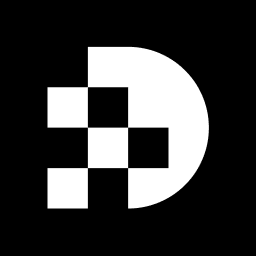
Understanding the intricacies of image resizing in Python is crucial for enhancing the quality and effectiveness of visual content. The Pillow library empowers users to manipulate image dimensions with ease, ensuring that visuals maintain clarity and appeal. However, the challenge lies in mastering the balance between size and quality, particularly when it comes to preserving the aspect ratio to prevent distortion.
How can one navigate the complexities of image resizing while achieving optimal results? This guide unravels essential techniques and best practices for resizing images in Python, equipping readers to elevate their image processing skills.
The process of python image resize involves altering the dimensions of a picture, which can include either enlarging or reducing its size. In Python, this is commonly achieved through python image resize using libraries like Pillow. Understanding the basic terms is essential:
Before commencing coding, it is crucial to acknowledge that altering dimensions can impact visual quality. A larger picture may lose clarity when reduced, while a smaller picture can become pixelated if enlarged excessively. Grasping these fundamentals will empower you to make informed decisions as you proceed with python image resize while using the Pillow framework.
The process of python image resize using Pillow is straightforward and enhances your image handling capabilities. To begin, you must install the Pillow library if you haven't done so already. Use the following command:
pip install Pillow
Next, import the necessary modules in your Python script. This is essential for accessing Pillow's functionalities:
from PIL import Image
Now, load the image you wish to resize. This step is crucial for preparing the image for modification:
img = Image.open('path/to/your/image.jpg')
To change the dimensions of the image, utilize the resize() method. Specify the new size as a tuple, ensuring you clearly define the width and height:
new_img = img.resize((width, height))
Finally, save the resized image to a new file. This step finalizes your work and makes the resized image accessible:
new_img.save('path/to/your/resized_image.jpg')
By following these steps, you can efficiently resize images using Pillow, enhancing your workflow and productivity.
Maintaining the aspect ratio is crucial when resizing visuals, as it prevents distortion and ensures visual integrity. To effectively manage aspect ratio in Python using the Pillow library, follow these steps:
Calculate the Aspect Ratio: Begin by determining the original dimensions of the image:
original_width, original_height = img.size
aspect_ratio = original_width / original_height
Set New Dimensions: Choose a new width or height, then calculate the corresponding dimension to maintain the aspect ratio. For example, if you want to set a new width:
new_width = 800 # Desired width
new_height = int(new_width / aspect_ratio)
Resize the Image: Utilize the calculated dimensions to resize the image:
new_img = img.resize((new_width, new_height))
By adhering to these steps, you ensure that the resized image retains its original proportions, resulting in a visually appealing output. Graphic designers emphasize that maintaining aspect ratio is essential for visual quality, as it prevents skewing and preserves the intended visual message. Successful instances of picture resizing while maintaining quality highlight the importance of starting with high-resolution visuals and implementing best practices throughout the resizing process. Moreover, it is advisable to resize images after editing to ensure precise adjustments and minimize quality loss. Exercise caution not to enlarge visuals beyond 2x or 4x their original size without employing AI-driven tools, as this can lead to substantial quality degradation.
Once you are comfortable with basic resizing, it’s time to delve into advanced techniques that can elevate your image processing skills:
Thumbnail Creation: Harness the power of the thumbnail() method to create thumbnails while preserving aspect ratios. This efficient approach generates smaller image versions, crucial for optimizing web pages and enhancing loading speeds:
img.thumbnail((width, height))
img.save('path/to/your/thumbnail.jpg')
Picture Resampling: Enhance output quality by specifying a resampling filter when adjusting images. Common filters include Image.NEAREST, Image.BOX, Image.BILINEAR, Image.BICUBIC, and Image.LANCZOS. For instance:
new_img = img.resize((new_width, new_height), Image.LANCZOS)
Batch Resizing: Automate the resizing of multiple images using a loop, particularly beneficial for projects requiring uniform dimensions across large datasets. Process images collectively from a source directory:
for image_path in image_list:
img = Image.open(image_path)
img.thumbnail((width, height))
img.save(f'resized_{image_path}')
Integration with Other Libraries: Explore the synergy of this library with tools like OpenCV for complex visual processing tasks. This combination allows for advanced filters and transformations, significantly enhancing your visual manipulation capabilities.
Creating Transparent PNGs: The library facilitates the production of transparent PNG files by incorporating an alpha channel, a feature particularly useful for generating thumbnails requiring transparency.
Drawing Text on Pictures: Add a layer of customization to your thumbnails by drawing text on images using specified fonts in Pillow.
By mastering these advanced techniques, you will not only enhance your image processing skills related to python image resize but also make your applications more efficient and visually appealing.
Mastering image resizing in Python with the Pillow library is an essential skill for anyone aiming to enhance their image processing capabilities. This guide has outlined the fundamental concepts of image resizing, from understanding key terms such as pixels and aspect ratio to implementing practical steps for effective resizing. By following the provided instructions, users can confidently resize images while maintaining quality and integrity.
Key points discussed include:
These insights equip readers with the knowledge not only to resize images but also to elevate their overall image manipulation skills through various Pillow functionalities.
In conclusion, embracing the techniques outlined in this guide can significantly enhance the quality of visual content. Whether for personal projects or professional applications, understanding how to resize images effectively is invaluable. Readers are encouraged to experiment with the Pillow library and explore its advanced features, ensuring their images are not only resized but also optimized for quality and performance.
What does image resizing in Python involve?
Image resizing in Python involves altering the dimensions of a picture, which can include either enlarging or reducing its size.
Which library is commonly used for image resizing in Python?
The Pillow library is commonly used for image resizing in Python.
What are pixels in the context of digital images?
Pixels are the smallest unit of a digital image, representing a single point of color.
How is resolution defined in relation to images?
Resolution refers to the amount of detail a picture holds, typically expressed in pixels per inch (PPI).
What is aspect ratio and why is it important?
Aspect ratio is the proportion of the width to the height of a picture, and it is essential to preserve during adjustments to prevent distortion.
How does altering image dimensions affect visual quality?
Altering image dimensions can impact visual quality; a larger picture may lose clarity when reduced, while a smaller picture can become pixelated if enlarged excessively.
Why is it important to understand the basics of image resizing before coding?
Understanding the basics of image resizing empowers you to make informed decisions when proceeding with image resizing using the Pillow framework.
