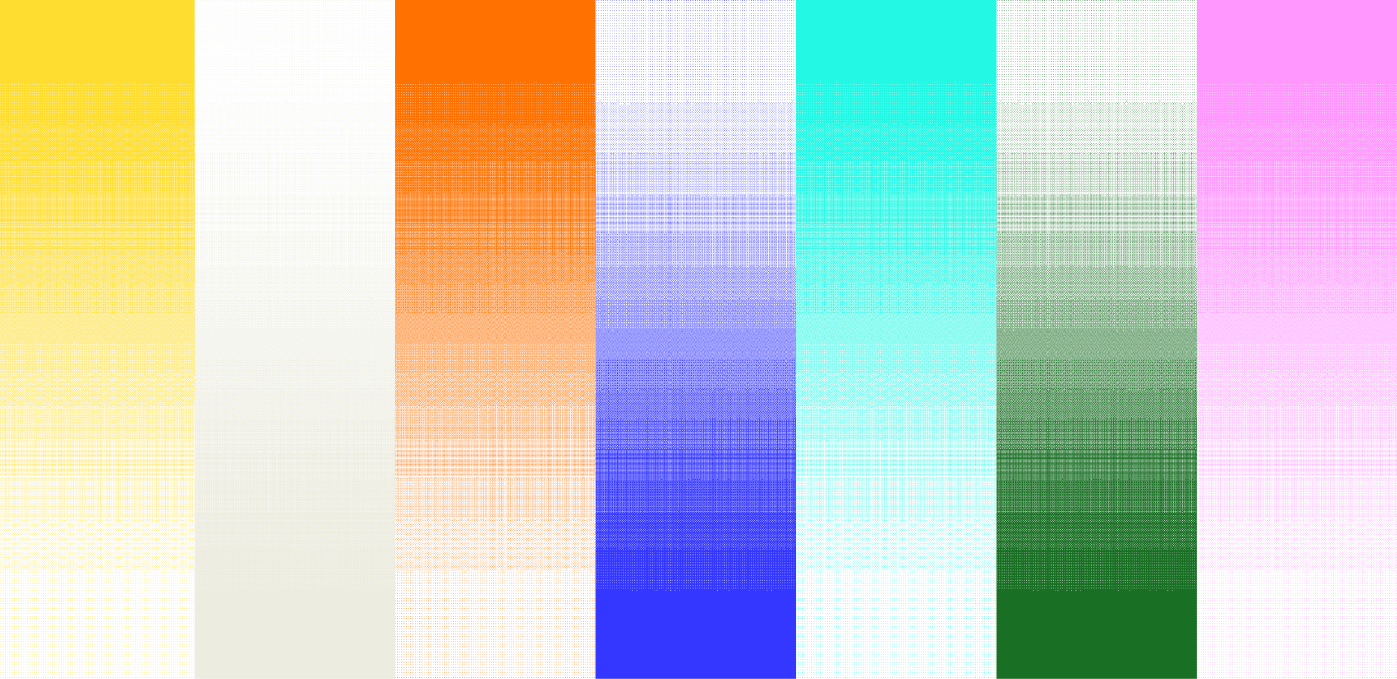![[background image] image of a work desk with a laptop and documents (for a ai legal tech company)](https://cdn.prod.website-files.com/693748580cb572d113ff78ff/69374b9623b47fe7debccf86_Screenshot%202025-08-29%20at%2013.35.12.png)
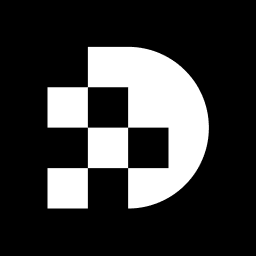
Removing backgrounds from images is no longer just a nice-to-have skill; it’s essential for developers aiming to elevate their visual content. With the advent of AI tools, this once tedious task has been streamlined, offering quick and efficient solutions that can turn ordinary images into stunning visuals.
This guide will walk you through the step-by-step methods for effectively utilizing AI to remove backgrounds. You’ll not only achieve clean results but also gain insights into the nuances of image selection, processing, and post-editing techniques.
However, it’s crucial to be aware of the common pitfalls that can hinder the background removal process. What challenges might you face, and how can you navigate them to enhance your final outputs? Let’s dive in and explore how to overcome these obstacles and make the most of your image editing capabilities.
To remove AI background effectively, start by selecting a high-resolution image that features a clear subject against a contrasting background. Opt for images with solid colors or simple patterns; these choices simplify the processing for AI tools. As Firefly Creative Production states, "For ideal subject isolation, utilize images where the subject contrasts distinctly with the setting in color or tone."
Ensure your subject is well-lit and unobstructed. Good lighting enhances the precision of the extraction process. Regular exposure and uniform, diffused illumination significantly improve the quality of backdrop removal.
For optimal results, save your image in widely supported formats like JPEG or PNG. These formats are compatible with most AI applications designed to remove AI background elements. This careful selection will elevate the quality of your final output. Avoid reflective or transparent objects, as they can complicate the extraction process.
With Prodia's high-performance API, you can effortlessly remove ai background. Start by creating a project directory and installing the necessary libraries for Node.js or Python, based on your preference. Once your environment is set up, upload your chosen picture to the platform.
Utilize the specified endpoint for image removal, which typically requires a straightforward API call. For instance, you can send a POST request with your visual data, as illustrated in the provided code snippets. Prodia's API will process the image to remove ai background and return a version with the backdrop eliminated, usually completing this task in under 200 milliseconds.
This rapid processing capability allows for seamless media generation and quick iterations, making it an ideal solution for developers eager to integrate generative AI tools into their projects. Don't miss out on the opportunity to enhance your workflow—start using Prodia today!
Once you remove ai background from the image, it’s essential to scrutinize it for any lingering artifacts or imperfections. Advanced graphic editing software, along with Prodia's API features, can greatly aid in refining the subject's edges. Adjusting brightness, contrast, and saturation is crucial for boosting the overall visual appeal. To achieve a more dynamic look, consider introducing a new background or applying filters that resonate with your desired aesthetic. This meticulous fine-tuning is vital for producing a polished and professional final output.
Industry leaders assert that enhancing visual quality during post-processing can significantly influence user engagement. For example, visuals of high quality garner 94% more views than those lacking refinement, underscoring the necessity of these adjustments. Techniques such as sharpening details, correcting color imbalances, and employing selective focus can further amplify visual impact. By adopting these strategies, developers can ensure their visuals not only meet but exceed user expectations, ultimately driving higher engagement and satisfaction.
Once you're satisfied with your edited picture, download it directly from the Prodia platform. The API provides a straightforward connection to access your processed file, which you can easily save to your local storage. Choosing the right file format is crucial based on your intended application—be it for web use, print, or other media types. Common formats include PNG for lossless quality and JPEG for efficient compression.
Notably, WebP is gaining traction, with its usage increasing from 13.7% in October 2024 to 18.0% by October 2025. This format offers better compression and smaller file sizes while maintaining identical quality compared to JPEG and PNG. Once downloaded, incorporating the graphic into your projects is seamless, allowing you to enhance your applications with high-quality visuals that elevate user experience.
As Matteo Duò, a specialist in the field, observes, "Selecting the appropriate file formats may appear to be a minor choice, yet it can greatly influence performance and user experience." Don't underestimate the impact of your choices—take action now to optimize your projects with Prodia.
To enhance your process to remove AI background, consider exploring tools that complement Prodia's API. Photo editing software like Adobe Photoshop or GIMP can be invaluable for making manual adjustments. If you face challenges with image quality or processing speed, refer to the API documentation for guidelines on optimizing image size and format.
Additionally, community forums and support channels offer valuable insights and solutions to common issues. Engaging with these resources will empower you to troubleshoot effectively and streamline your workflow. Familiarizing yourself with these tools not only enhances your capabilities but also positions you to maximize the benefits of Prodia's API.
Removing backgrounds from images using AI tools can significantly enhance visual content, making it more engaging and professional. This guide outlines essential steps for developers to efficiently remove backgrounds, from selecting the right images to utilizing advanced APIs like Prodia for seamless processing.
Choosing high-resolution images with good lighting and contrasting backgrounds is crucial, as it simplifies the extraction process. After background removal, meticulous fine-tuning ensures that the final output meets high standards of visual quality. By leveraging the right tools and techniques, developers can create stunning visuals that capture attention and drive user engagement.
The ability to effectively remove backgrounds and enhance images is a vital skill for developers looking to elevate their projects. Embracing AI tools like Prodia streamlines the workflow and opens up new possibilities for creativity and innovation. As visual content plays a pivotal role in user experiences, refining these processes will undoubtedly lead to more impactful and successful outcomes. Take action now to integrate Prodia into your workflow and transform your visual content.
How do I select an image for background removal?
Choose a high-resolution image with a clear subject against a contrasting background. Opt for images with solid colors or simple patterns, as these simplify the processing for AI tools. Ensure the subject is well-lit and unobstructed to enhance the precision of the extraction process.
What formats should I save my image in for optimal results?
Save your image in widely supported formats like JPEG or PNG, as these are compatible with most AI applications designed for background removal.
What should I avoid when selecting an image for background removal?
Avoid using reflective or transparent objects, as they can complicate the extraction process.
How can I erase the background using AI tools?
Use Prodia's high-performance API to remove the background. Start by creating a project directory and installing the necessary libraries for Node.js or Python. Upload your chosen picture to the platform and utilize the specified endpoint for image removal by sending a POST request with your visual data.
How quickly does Prodia's API process images for background removal?
Prodia's API typically processes images to remove backgrounds in under 200 milliseconds, allowing for rapid media generation and quick iterations.
What are the benefits of using Prodia for background removal?
Prodia offers seamless media generation and quick iterations, making it an ideal solution for developers looking to integrate generative AI tools into their projects.