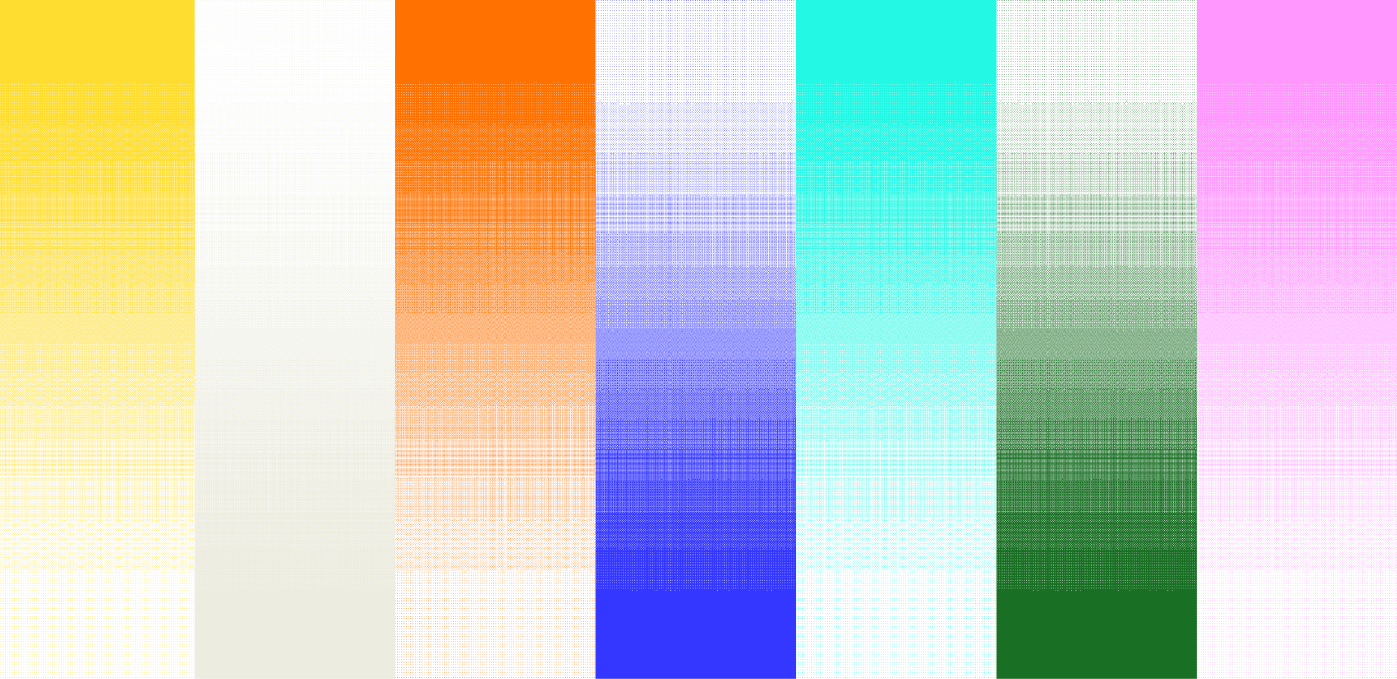![[background image] image of a work desk with a laptop and documents (for a ai legal tech company)](https://cdn.prod.website-files.com/693748580cb572d113ff78ff/69374b9623b47fe7debccf86_Screenshot%202025-08-29%20at%2013.35.12.png)
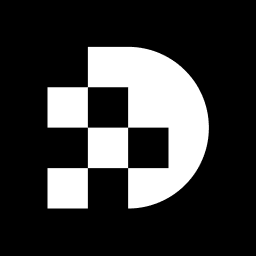
Choosing the right image is crucial; it can dramatically affect the quality of your final result when it comes to background removal. This guide offers a thorough approach to achieving high-resolution background removal using online tools, allowing you to create polished visuals with ease. But with so many options out there, how do you navigate these choices to ensure the best outcome?
This article explores effective strategies and tools for seamless background removal. It empowers you to elevate your image editing skills, ensuring you can tackle any project with confidence. Get ready to transform your visuals and enhance your expertise!
To start, select a picture that you wish to modify. Ideally, choose a photo where the subject stands out from the surroundings. Here are some essential tips for selecting your image:
Once you have chosen your picture, save it to your device for the next steps. Images processed with the Remove backdrop feature are recommended for digital web display.
To effectively remove the background from your image, follow these streamlined steps:
These tools leverage machine learning to deliver high-quality results quickly, often reducing what used to take 10-20 minutes of manual editing to mere seconds. For instance, Remove.bg is especially recognized for its capability to process pictures in under five seconds while maintaining shadows for realistic cutouts. However, it's important to mention that the free version of Remove.bg, which allows users to remove background from image free high resolution, limits downloads to low-resolution files, which may not satisfy all users' requirements. Furthermore, utilizing high-resolution images can greatly enhance AI detection precision to remove background from image free high resolution. As Michael Keenan, a product specialist, mentions, 'Shopify Magic simplifies the removal of photo backdrops with its AI process, a crucial aspect of product page enhancement.' This efficiency is crucial for developers and marketers who need to produce polished visuals rapidly.
Once you're satisfied with how to remove background from image free high resolution, it's time to download your edited image.
Locate the Download Button: Most online tools feature a prominent download button once editing is complete. Look for options like 'Download', 'Save', or 'Export'.
Select File Format: If prompted, choose the format you want to save your picture in—PNG for transparency or JPEG for a standard file.
Download the Image: Click the download button. Your picture will be saved to your device, typically in the 'Downloads' folder.
Check the quality by opening the downloaded picture to ensure it meets your expectations for how to remove background from image free high resolution.
Taking these steps ensures you have a high-quality image ready for use.
To elevate your image editing skills, consider these powerful tools and resources:
Canva: This versatile graphic design platform offers a wide array of features for image editing, including customizable templates and design elements. With its user-friendly interface, Canva is particularly popular among marketers and content creators, making it an excellent choice for producing professional-quality visuals quickly. Notably, 63% of shoppers believe that visuals surpass written descriptions, and Canva's vast collection of templates enables users to create visually attractive content effectively.
GIMP: As a powerful, free, open-source image editor, GIMP provides advanced features comparable to those found in Photoshop. It excels in complex modification tasks, allowing users to leverage tools like layer masks and blending modes for intricate designs. GIMP's robust features make it a preferred choice for professional photographers and designers, especially as 58% of users value the time-saving advantages of AI photo enhancement.
Adobe Express: Designed for quick edits and easy design creation, Adobe Express is ideal for social media graphics. Its intuitive interface allows users to produce visually appealing content without extensive technical knowledge, catering to the growing number of social media creators.
Online Tutorials: Platforms like YouTube and Skillshare offer numerous guides on various picture manipulation methods. These resources allow you to learn at your own pace, helping you hone your skills and stay current with the latest developments in visual design. Engaging with these tutorials can provide insights into advanced techniques and best practices, further enhancing your capabilities.
By utilizing these resources, you can continue to refine your visual manipulation skills and create stunning visuals for your projects, including how to remove background from image free high resolution. The growth of online image editing tools reflects a broader trend, with many users appreciating the time-saving benefits and accessibility these platforms offer.
Selecting the right image and utilizing effective online tools can transform the process of removing backgrounds from images into a streamlined and efficient task. By following the outlined steps, users can achieve high-resolution results that enhance the visual appeal of their projects, whether for personal or professional use.
Key insights include the importance of choosing images with clear contrast and high resolution, as well as leveraging advanced AI tools that simplify the background removal process. Making manual adjustments when needed is crucial, and various online platforms like Canva and GIMP can further elevate your image editing skills.
Ultimately, mastering the art of background removal not only enhances the quality of images but also empowers users to create compelling visuals that stand out. Embracing these techniques and tools can lead to improved presentations, marketing materials, and social media posts. For anyone looking to refine their image editing capabilities, integrating these strategies is essential.
What should I consider when selecting an image for background removal?
Consider the following factors: ensure there is a clear contrast between the subject and the background, choose high-definition visuals to maintain quality, ensure the subject is in focus, use images with consistent and diffused lighting, and avoid highly reflective or transparent objects.
Why is contrast important in selecting an image?
Contrast is important because it helps the subject stand out from the background, making it easier to remove the background effectively. For example, a light-colored subject against a dark background works well.
How does image resolution affect background removal?
High-definition images preserve quality during background removal, while low-resolution images may appear pixelated after modification. Images with a simple white or gray background yield higher accuracy rates for background extraction.
What type of lighting is best for background removal?
Consistent, diffused lighting is best for enhancing subject recognition and improving the efficiency of foreground extraction. Poor lighting can lead to suboptimal results.
What types of objects should be avoided when selecting an image for background removal?
Avoid highly reflective or transparent objects, as they can complicate the background removal process.
What should I do after selecting my image?
After selecting your image, save it to your device for the next steps in the background removal process.