![[background image] image of a work desk with a laptop and documents (for a ai legal tech company)](https://cdn.prod.website-files.com/689a595719c7dc820f305e94/68b20f238544db6e081a0c92_Screenshot%202025-08-29%20at%2013.35.12.png)
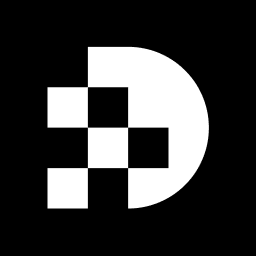
In a world where visual content reigns supreme, the ability to remove unwanted objects from images has become an essential skill for creators and marketers alike. With the rise of advanced AI techniques, users now have access to powerful tools that can enhance their visual storytelling by seamlessly eliminating distractions. However, navigating the landscape of AI object removal can be daunting. What are the best practices, and how can one ensure flawless results? This guide delves into the intricacies of AI-powered object removal, offering step-by-step instructions and troubleshooting tips to empower users in their quest for perfect imagery.
AI element removal methods leverage sophisticated machine learning algorithms to identify components that remove from image AI as undesirable. These methods are pivotal in enhancing visual content quality. Key techniques include:
Inpainting: This technique intelligently fills the area where an object was removed by predicting what should occupy that space based on surrounding pixels. Prodia's high-performance APIs exemplify this method, enabling effortless modifications that preserve the overall integrity of the visual at lightning speed, with inpainting solutions achieving processing times as quick as 190ms.
Generative Adversarial Networks (GANs): GANs excel in producing new visual content that integrates seamlessly with the existing background, making them particularly effective for intricate removal tasks. Their proficiency in generating lifelike textures and details significantly enhances the quality of the final representation.
Deep Learning Models: These models are trained on extensive datasets to recognize and remove objects while maintaining the integrity of the image. They adeptly distinguish between foreground and background elements, ensuring that edits appear natural and cohesive.
Recent advancements in inpainting technology, especially those offered by Prodia, have markedly improved the accuracy and efficiency of these techniques. The integration of diffusion models has elevated the realism of inpainting results, allowing for more sophisticated edits that adapt to various contexts. These models operate by gradually enhancing visuals, resulting in more natural-looking alterations.
Industry leaders assert that innovations such as the AI Inpaint application have democratized editing, making powerful resources accessible to both professionals and non-experts alike. This tool is particularly beneficial in domains like e-commerce product photography and social media content creation, where high-quality visuals are paramount.
Moreover, the Visual to Prompt application aids users in generating detailed text descriptions from visuals, thereby enhancing creative processes and content strategy formulation.
By understanding these techniques, users can select the most suitable resources for their projects, including options that remove from image AI, whether they opt for professional software or online applications. This knowledge empowers creators to effectively enhance their visual content, driving engagement and improving overall quality.
To effectively remove objects from images using AI, follow these streamlined steps:
Choose Your Tool: Select an AI-powered tool that excels in the ability to remove from image ai. Leading options in 2025 include Adobe Photoshop, known for its Content-Aware Fill and Generative Fill features, which enable users to remove from image ai with real-time previews and one-click removals. Canva is praised for its user-friendly interface, while SnapEdit stands out for its ability to remove from image ai selected items within seconds, making it ideal for rapid mobile edits.
Upload Your Picture: Open your selected application and upload the picture from which you wish to eliminate an item. Ensure that the image is high-resolution and well-lit to enhance the precision of the AI item extraction when you remove from image ai.
Choose the Item: Use the selection instrument, such as a brush or lasso, to carefully outline the item you wish to remove. Precision in selection is crucial to effectively remove from image ai the impact on the surrounding area.
Utilize the Deletion Instrument: After selecting the item, utilize the deletion instrument. In Photoshop, for instance, you can leverage the Content-Aware Fill or Generative Fill features to remove from image ai. Alternative instruments will possess similar features intended for effortless extraction. Be prepared to make manual adjustments afterward to refine the results, as AI tools may not always achieve perfection on the first attempt.
Preview the Changes: Review the visual after applying the removal to assess how it appears without the object. Make any necessary adjustments to enhance the final look.
Finalize and Save: Once you are satisfied with the outcome, finalize your edits and save the file in your preferred format. It’s advisable to retain a copy of the original picture for future reference. Note that some features in free versions of tools like Fotor and SnapEdit may require a paid plan for full access.
When users attempt to remove from image ai, they may encounter several common challenges. Here’s how to effectively troubleshoot them:
By addressing these common challenges, users can significantly enhance their image editing workflow and achieve more polished results.
Mastering the art of removing unwanted objects from images using AI opens up a world of creative possibilities. Leveraging advanced techniques such as inpainting, GANs, and deep learning models, users can achieve stunning results that enhance the quality and appeal of their visuals. Understanding these methods and the tools available empowers creators to elevate their content, whether for professional projects or personal endeavors.
Key insights include:
From Adobe Photoshop's powerful features to user-friendly applications like Canva and SnapEdit, numerous options are tailored to different skill levels and needs. The potential for creativity and improvement in visual storytelling is immense when these techniques are applied effectively.
As the landscape of AI-driven image editing continues to evolve, embracing these technologies is essential for anyone looking to enhance their visual content. By implementing the strategies outlined and experimenting with various tools, users can transform their images with precision and flair. Take the leap into the world of AI object removal and unlock the full potential of your imagery today.
What are AI object removal techniques?
AI object removal techniques utilize advanced machine learning algorithms to identify and eliminate undesirable components from images, enhancing the overall quality of visual content.
What is inpainting in the context of AI object removal?
Inpainting is a technique that intelligently fills the area where an object was removed by predicting what should occupy that space based on surrounding pixels, maintaining the visual integrity of the image.
How fast can inpainting solutions process images?
Inpainting solutions, such as those provided by Prodia, can achieve processing times as quick as 190 milliseconds.
What are Generative Adversarial Networks (GANs) and how do they relate to object removal?
GANs are a type of machine learning model that excels in generating new visual content that blends seamlessly with existing backgrounds, making them particularly effective for complex object removal tasks.
How do deep learning models contribute to AI object removal?
Deep learning models are trained on extensive datasets to recognize and remove objects while maintaining image integrity, effectively distinguishing between foreground and background elements for natural-looking edits.
What recent advancements have improved inpainting technology?
Recent advancements, particularly those from Prodia, have improved the accuracy and efficiency of inpainting techniques, with the integration of diffusion models enhancing the realism of the results.
What is the significance of the AI Inpaint application?
The AI Inpaint application has democratized editing by making powerful resources accessible to both professionals and non-experts, especially beneficial in fields like e-commerce product photography and social media content creation.
How does the Visual to Prompt application assist users?
The Visual to Prompt application helps users generate detailed text descriptions from visuals, enhancing creative processes and content strategy formulation.
How can understanding AI object removal techniques benefit users?
By understanding these techniques, users can choose the most suitable resources for their projects, whether professional software or online applications, empowering them to enhance their visual content effectively and improve engagement.
