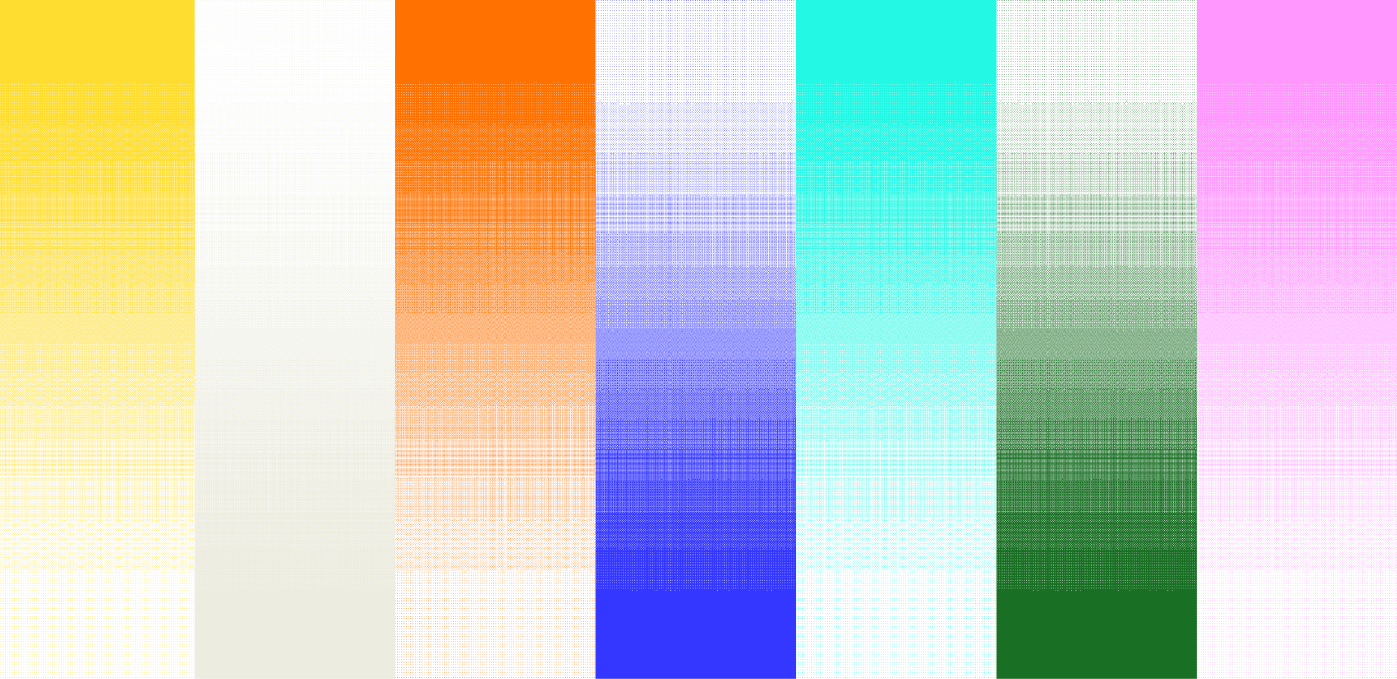![[background image] image of a work desk with a laptop and documents (for a ai legal tech company)](https://cdn.prod.website-files.com/693748580cb572d113ff78ff/69374b9623b47fe7debccf86_Screenshot%202025-08-29%20at%2013.35.12.png)
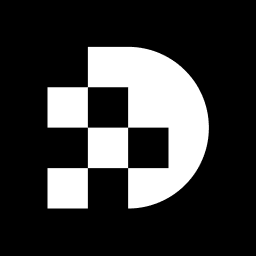
Understanding the intricacies of image resolution is crucial for anyone aiming to elevate their visual content—be it for personal projects or professional endeavors. This guide offers a comprehensive roadmap for enhancing image clarity, showcasing powerful techniques and tools available in Photoshop that can transform even the most pixelated images into stunning visuals.
Yet, as many discover, the journey to perfecting image resolution is fraught with challenges. What occurs when enhancements lead to unexpected pixelation or loss of detail? This article explores the step-by-step process of improving image resolution, equipping readers with the knowledge to navigate common pitfalls and achieve professional-quality results.
Picture clarity pertains to the quantity of detail a visual holds, typically quantified in . Increased clarity signifies more detail, while diminished clarity can lead to pixelation and blurriness. Understanding these concepts is essential for anyone looking to know how to .
Key terms include:
Grasping these ideas will assist you in recognizing how to while .
To enhance in Photoshop, it is crucial to understand the following tools:
Image > Image Size, this tool allows you to and resolution settings effectively.Filter > Neural Filters, these and demonstrate how to improve the resolution of an image, providing a .Filter > Sharpen, these tools demonstrate how to improve the resolution of an image after resizing, ensuring your visuals maintain their impact.Understanding how to access and utilize these tools is essential for effective visual enhancement. Master them to elevate your editing skills.
To enhance in Photoshop, follow these essential steps:
Image > Image Size. A dialog box will appear, presenting you with options.Enhance and check the Super Resolution option to leverage , significantly improving detail.Filter > Sharpen > Unsharp Mask to further enhance details. Adjust the sliders to achieve your desired level of sharpness.File > Save As and selecting the appropriate file type.By adhering to these steps, you will successfully learn how to improve the resolution of an image, achieving professional results.
When , several common issues may arise:
Super Resolution feature or adjusting the pixel dimensions more conservatively.Unsharp Mask filter is effective in restoring clarity.Adjustments panel to fine-tune brightness, contrast, and saturation for correction.By understanding these issues and their corresponding solutions, you can discover with greater effectiveness.
Enhancing image resolution is essential for achieving high-quality visuals, whether for print or digital display. By mastering key concepts such as pixels, DPI, and PPI, individuals can markedly improve the clarity and detail of their images. This article serves as a comprehensive guide to leveraging Photoshop's powerful tools and features for effective image quality enhancement.
The outlined steps—from adjusting image size and resolution to utilizing advanced features like Super Resolution and sharpening tools—empower users with the knowledge to transform their images. Furthermore, recognizing common pitfalls such as pixelation, loss of detail, and color distortion equips users to troubleshoot effectively, preserving the integrity of their visuals throughout the enhancement process.
Ultimately, the ability to improve image resolution not only elevates the aesthetic appeal of photographs but also underscores the significance of high-quality imagery across various fields, including photography and graphic design. By applying these techniques and tools, individuals can elevate their visual content, making a lasting impression in an increasingly visual world. Embrace these methods to ensure that every image captures the attention it deserves.
What does picture clarity refer to?
Picture clarity refers to the quantity of detail a visual holds, which is typically quantified in pixels. Increased clarity indicates more detail, while diminished clarity can lead to pixelation and blurriness.
Why is understanding image resolution important?
Understanding image resolution is essential for anyone looking to improve the resolution of an image, as it helps in recognizing how to enhance clarity.
What are pixels in the context of digital images?
Pixels are the smallest unit of a digital image, and they combine to form the complete picture.
What does DPI stand for and what does it measure?
DPI stands for Dots Per Inch, and it measures printing quality by indicating how many dots of ink are placed in a one-inch line.
What does PPI represent and why is it important?
PPI stands for Pixels Per Inch, and it measures the density in digital visuals, which is crucial for display quality.